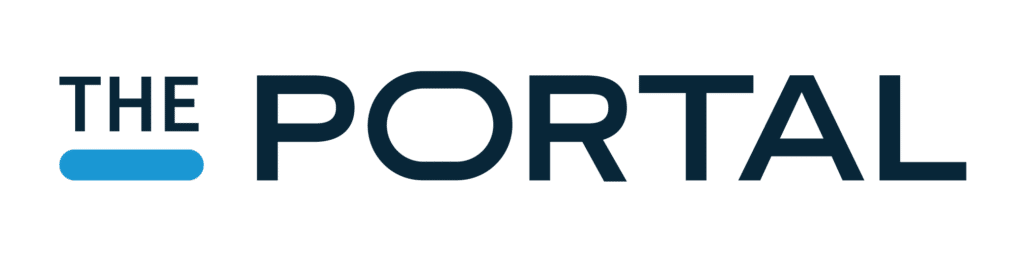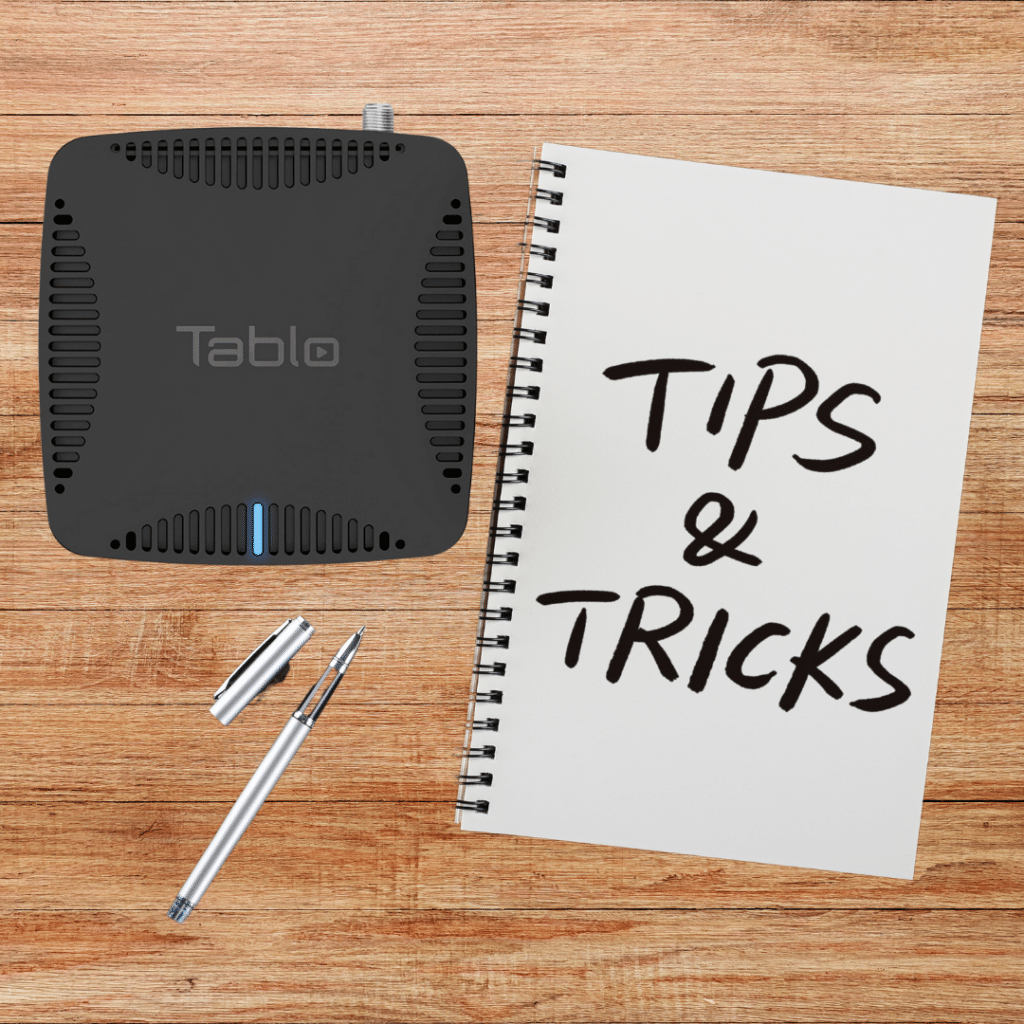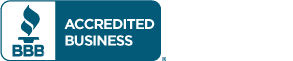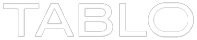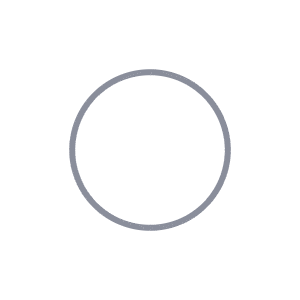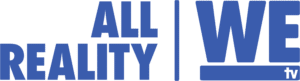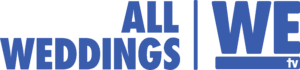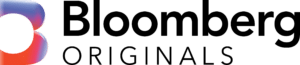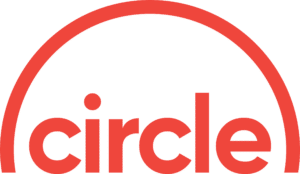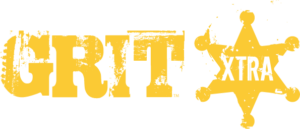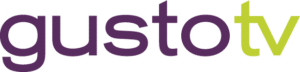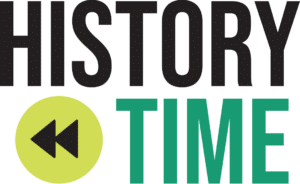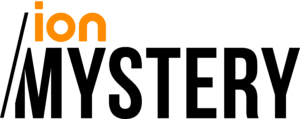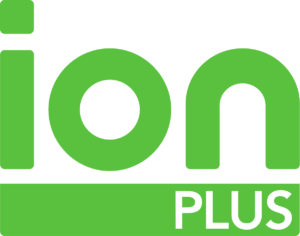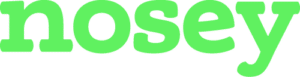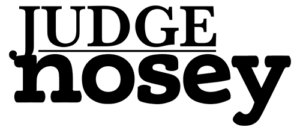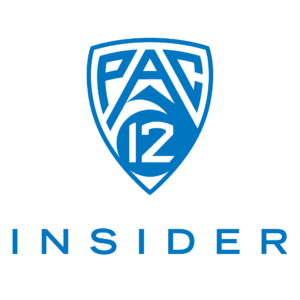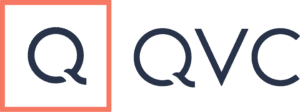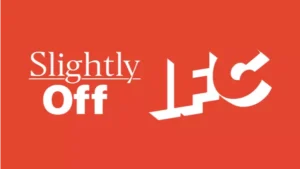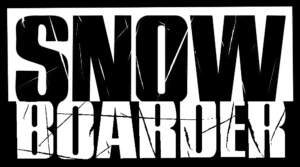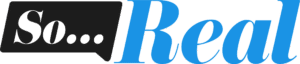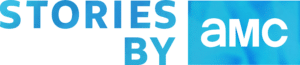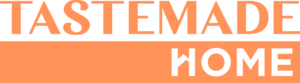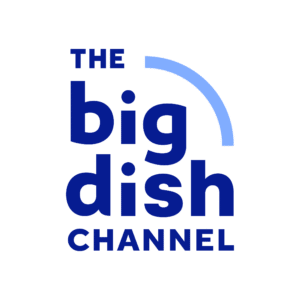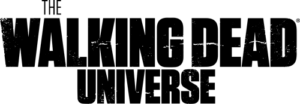It’s been three years since we last did a post on ‘power user’ tricks for using Tablo DVRs on Roku streaming players and Roku Smart TVs. Since then, we’ve added tons of new features to the Tablo Roku Channel, which is one of the many reasons why it’s still the #1 streaming interface with Tablo fans.
So, if you watch antenna TV via Tablo and Roku, check out these five tricks to make your viewing experience even more awesome!
Extend Your Live TV Grid Guide:
Tablo DVR owners with an active TV Guide Data subscription can enjoy a full 14 days of data in their Live TV grid guide on Roku. Simply go to the settings screen at the top of the menu and set the 14-Day Live TV Grid to ON.
To see the Live TV grid guide for tomorrow, highlight the top of the grid and use the directional pad to skip forward, or zip ahead even further by using the FFWD button.
NOTE – If this option is greyed out, the Roku you’re using is too old to support this feature which means it might be time to upgrade.
Go to Show = Series Scheduling Shortcut:
Love scheduling recordings via the Live TV Grid Guide? Use the Go to Show button to easily set the full series to record vs. a single airing and add any Advanced Recording Options that you might need.
Just Press Play Instead of OK:
Get to your favorite show faster by hitting the PLAY button on your Roku’s remote vs. the OK button. This will bypass secondary screens and immediately start playback of Live TV from the Live TV grid, a specific recording from the ‘Recent’ filter, or the oldest unwatched episode in a series from the main Recordings screen.
Channel Surf with Quick Channel Select:
Cut the cord but still love to channel surf? Just hit UP or DOWN on your Roku remote’s directional pad while watching Live TV to bring up the Quick Channel Select overlay. This menu lets you check out what else is on while you continue to watch your show.
Flip Between Two Shows with the Last Channel Feature:
Quick Channel Select also includes a handy ‘Last Channel’ feature which is perfect for sports fans wanting to keep tabs on two different games. Simply start streaming any two channels from the Live TV grid, bring up the Quick Channel Select menu (UP or DOWN button), then use the LEFT button to flip back and forth.
Have a ‘power user’ trick to share that we didn’t include? Wish there was a shortcut for something that isn’t in the app already? Tell us on Facebook or Twitter!
Liked this article?
Check out these posts on streaming set-top-boxes, streaming sticks and Smart TVs next: