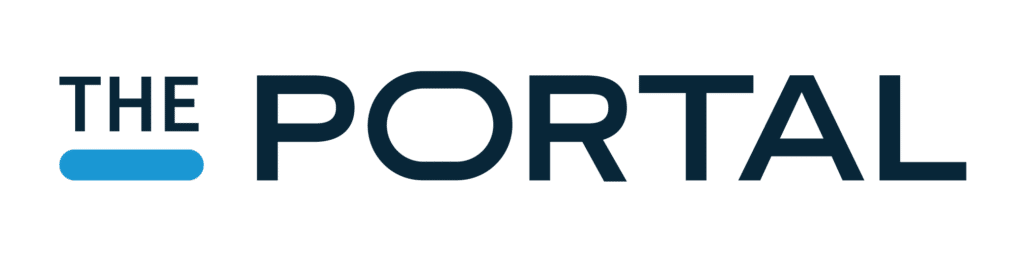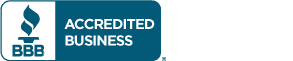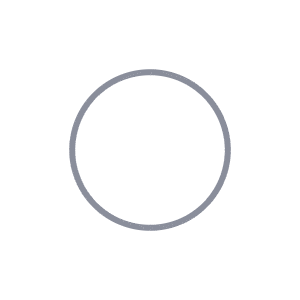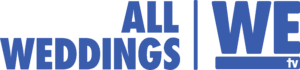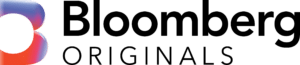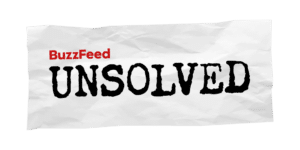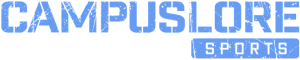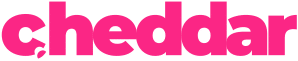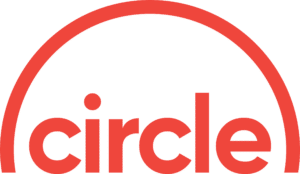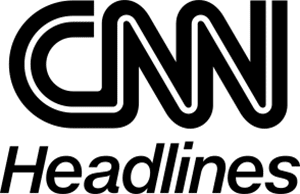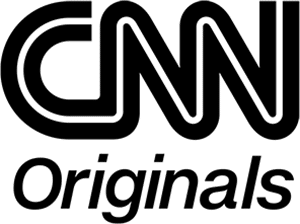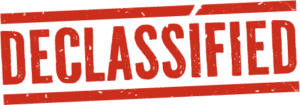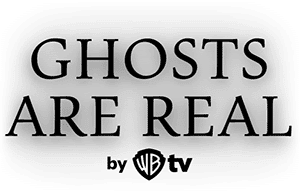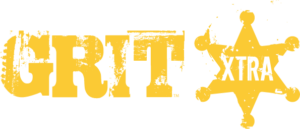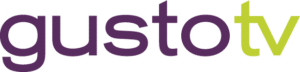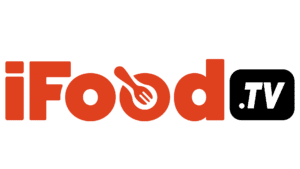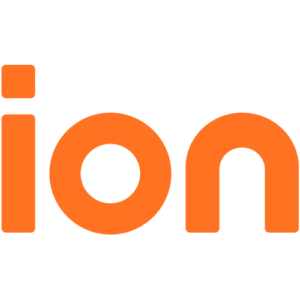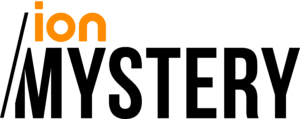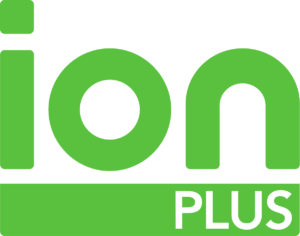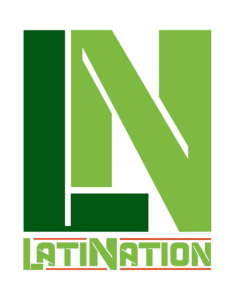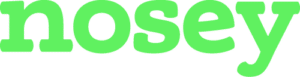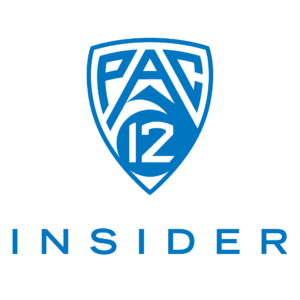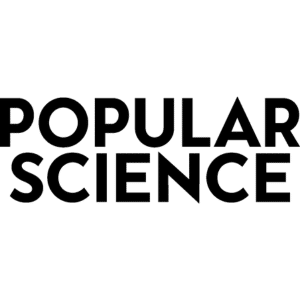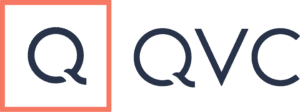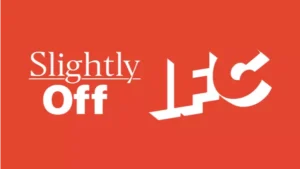The most popular streaming media device for use with the Tablo DVR is Roku. Among other reasons, people love Roku for having the widest variety of channels (over 3,000+ by last count) of any streaming media box, including services like Netflix, Hulu Plus, Sling, Amazon Video and more.
This means you can literally run your Tablo DVR and all of your other favorite streaming services with a single remote, which makes cord cutting easy for the whole family.
While interface of the Tablo Roku channel is very intuitive, with the diversity of channels available, there will always be some differences in what one button does in our channel vs. another. So, here are some tips and tricks that Tablo power-users employ for navigating the Tablo channel on Roku…
(One quick note… Your Roku remote may look different from the one in the images. Roku 4 and older Roku models are missing the ‘Instant Replay’ button and the ‘OK’ button is not within the directional navigation pad on the Roku 4. We used a Roku 3 remote as the model as it’s the most widely used by Tablo owners.)
Navigating Menus:
The majority of navigation within Tablo’s TV guide and menus can be done using the Roku remote’s directional navigation and select buttons, however there are a few tricks and shortcuts using other buttons.
- Just Press Play
If you want to begin playing content immediately from the Live TV grid guide, bypassing the recording options screen, hit the Play/Pause button instead of the select button. You can also skip the advanced options in the recordings screen by highlighting the episode you’d like to view and hitting play. - Fast Forward Through Menus
Want to move quickly through the day in the Live TV grid guide or through seasons in a list of recordings? Just use the FFW and REW buttons to breeze through. - Back to Top
If your remote is equipped with an instant replay button, you can use it to quickly move back to the top of a screen or list.
During Playback:
Using Roku’s remote during Tablo DVR playback is quite simple, but there are some sneaky tricks here as well.
- Enable Closed Captioning
If you’re hard-of-hearing or just trying to avoid waking your partner up while watching TV in bed, you can enable closed captioning on Roku by hitting the star button. - Quick Skips
Using the left and right directional buttons will allow you to skip forward and back in the video in 10-second increments. This is great if you missed what a character said or want to review a cool action sequence again. - Fast or Slow FFW & REW
Did you know you can choose the speed of your fast forward and rewind actions? If you want to skip through commercials quickly or move to a different segment in your favorite late-night show, use the FFW and REW buttons. There are three ‘levels’ of speed (10 times faster, 60 times faster and 180 times faster) represented by three arrow icons on the screen. Each time you press the button it will move you to the next speed level.
If you have any other tricks or tips for using your Tablo DVR on Roku, or you have a suggestion on how we can improve navigation within the Tablo Roku app, leave us a message on Facebook, Twitter or on the Tablo Community in our Feature Request section.