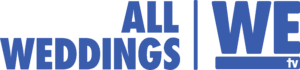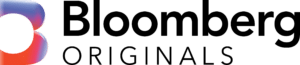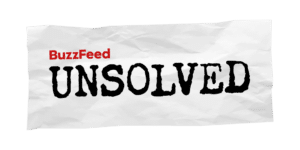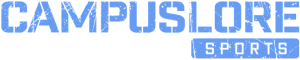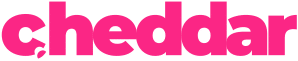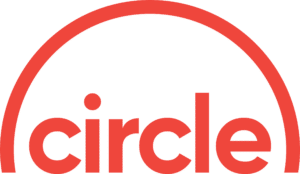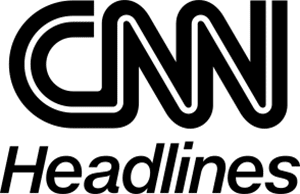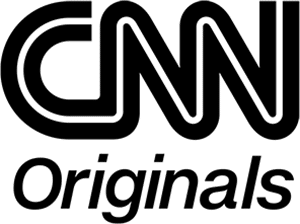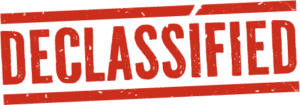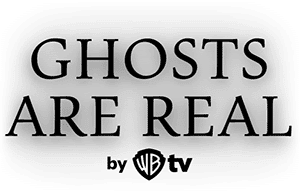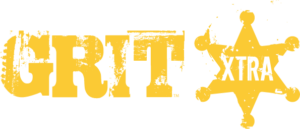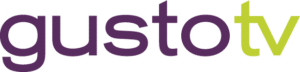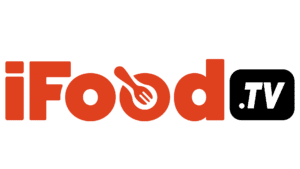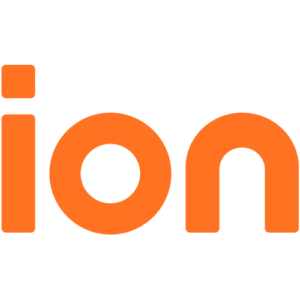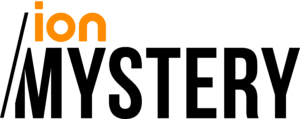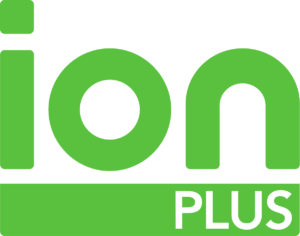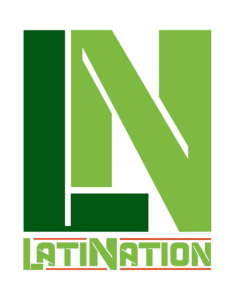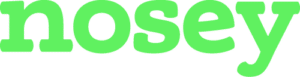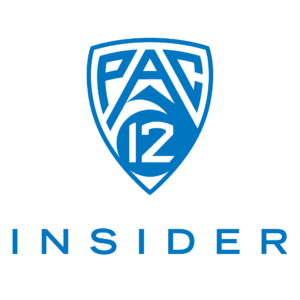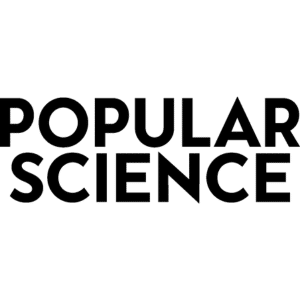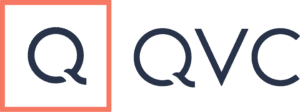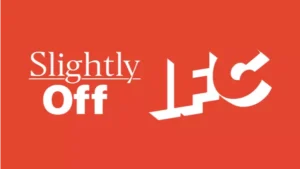Main Menu
Tablo 4th Generation Whole-Home DVR
SALE
$100
Was $500
2-Tuner Tablo Device

SALE
$100
Was $500
2-Tuner Tablo Device

However you watch TV, we’ve got you covered.
With Tablo, it’s easy to watch and record your favorite shows using the same remote you already use to enjoy streaming apps.
Simply download the Tablo app on any compatible smart TV or streaming device to access the top broadcast networks and free streaming channels, without having pick up another remote or switch inputs.
Recording of some free streaming channels may be disabled due to licensing restrictions.
For watching Tablo on the big screen.

Roku streaming sticks and boxes are the most popular devices used by Tablo customers.
All current 4K-capable Roku devices are compatible.

Amazon Fire TV streaming sticks and boxes are also popular with Tablo customers.
All current Amazon Fire TV devices are compatible.

Android TV and Google TV devices are growing in popularity.
All current Google Streamer, Chromecast with Google TV, ONN 4K, ONN 4K Pro and NVIDIA SHIELD devices are compatible.

For Apple fans, Apple TV streaming devices are a great choice.
All current Apple TV devices are compatible.

Tablo is also compatible with most smart TVs running the following operating systems:
For setting up your Tablo and watching in rooms where you don’t have a TV.

Apple fans can enjoy Tablo apps for iPhone and iPad.
Apple devices running iOS 15+ are compatible.
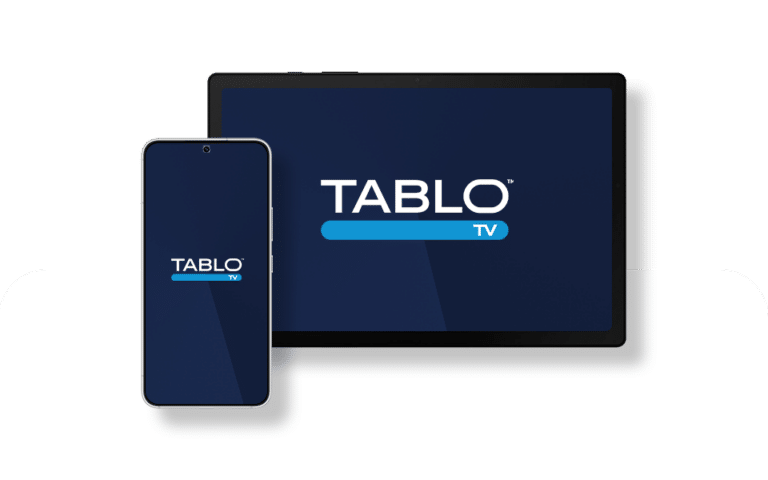
Android fans can enjoy Tablo apps on smartphones and tablets from a variety of manufacturers.
Android devices running Android 7.0+ are compatible.
To access your Tablo, you’ll need to search for and download the app on each of your favorite devices.
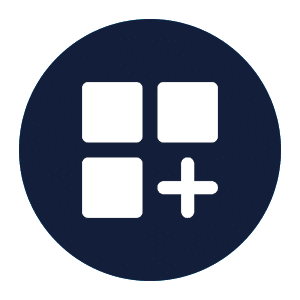
On your device, find the menu option for searching for and downloading new apps.

In the search field of your device's app store, type in TABLO TV and select the Tablo TV app.
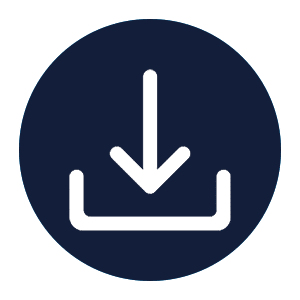
After downloading the app, follow the on-screen prompts to connect to your Tablo.
Get device-specific download instructions and detailed device model and operating system compatibility information on the Tablo Support Portal.
Compatible devices for legacy Tablo models using ‘Tablo Legacy’ apps may differ.

© 2025 Nuvyyo USA, LLC. Tablo and Tablo TV are trademarks of Nuvyyo USA, LLC. All third-party trademarks, including logos, are the property of their respective owners. Screenshots of the user interface are for illustrative purposes only and subject to change.
Sometimes, just restarting your smartphone or tablet can clear up issues with apps. The links below will provide detailed instructions on how to force close your Tablo app.
Android smartphones
Most Android smartphones and tablets can be restarted by holding the POWER button and then selecting RESTART or POWER OFF and RESTART from the POWER OPTIONS menu.
NOTE: Newer Samsung devices require you to hold the POWER/SIDE button and VOLUME DOWN to make the POWER OPTIONS menu appear. On the Google Pixel 6, hold the POWER and VOLUME UP buttons.
Sometimes, just restarting the app can fix things. The links below will provide detailed instructions on how to force close your Tablo app.
Don’t worry, we’ve got you covered. Follow the steps in the video below for a full walkthrough of the remaining parts of the Tablo setup process.
Please enter a valid address.
We recommend entering your full address for the most accurate results.
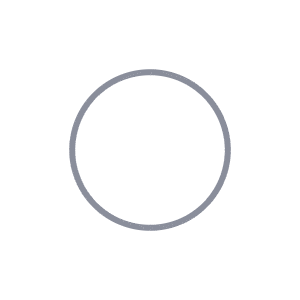
Get More Than Over-the-Air Channels
Enjoy More with Free Streaming Channels
This is an estimate only. Actual broadcast TV channels received may vary based on TV antenna location, reception, topography, and other obstructions. Streaming channels require an internet connection. View the Channel Details Report for specifics of each channel and to help determine what antenna is needed.
Reception alert: Based upon the location you entered, you may not get many of the major networks. As a result, Tablo may not be the best fit for you. Please enter your full address above for best accuracy.
Major networks you know that have live sports, major events, local news and more.
Internet-based free streaming channels .