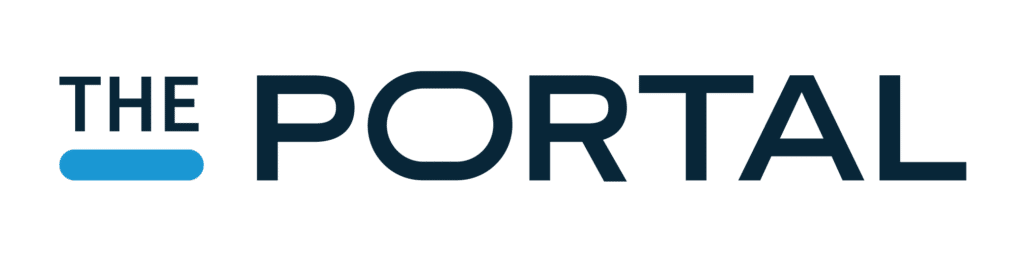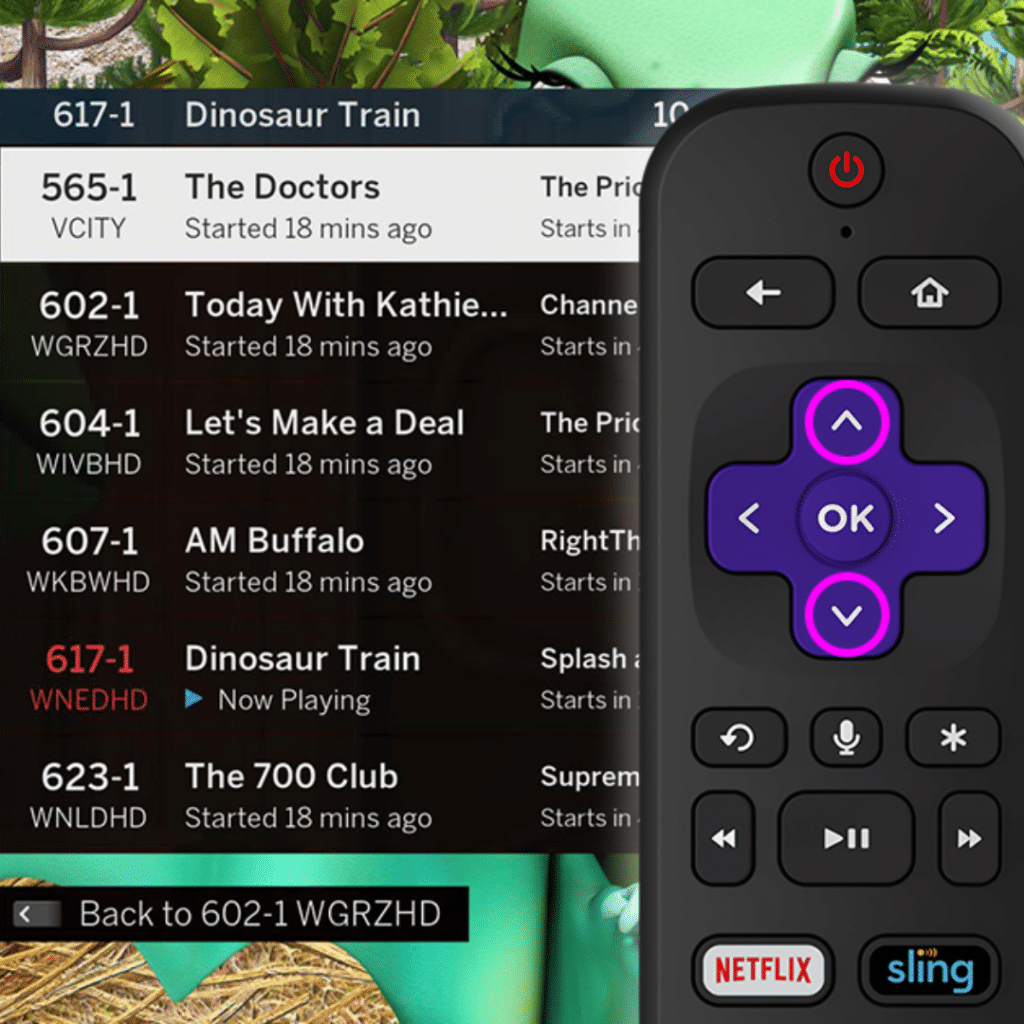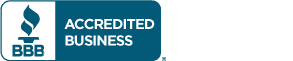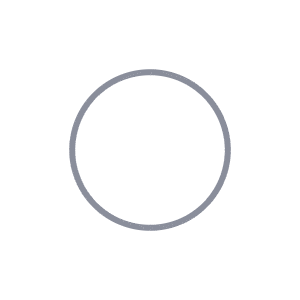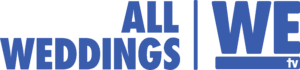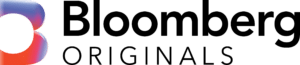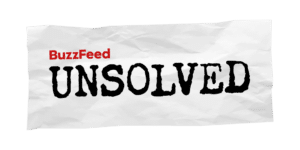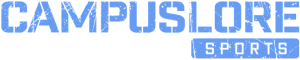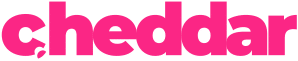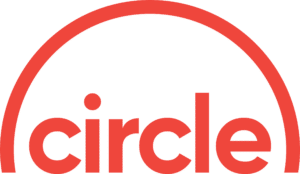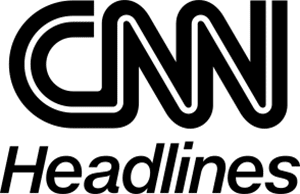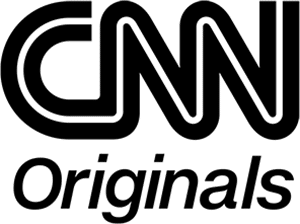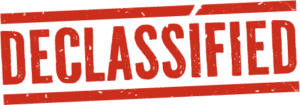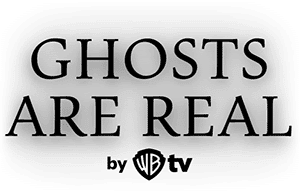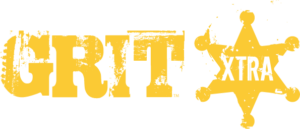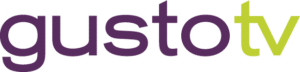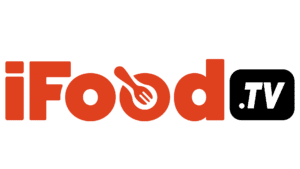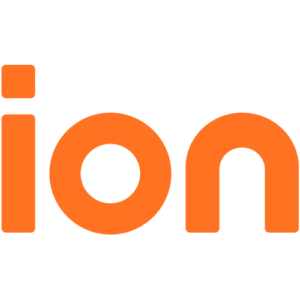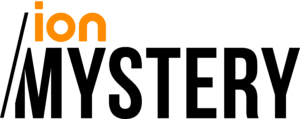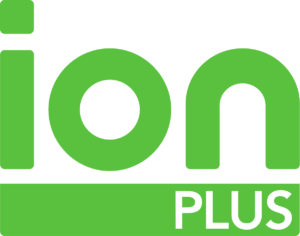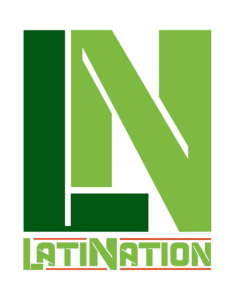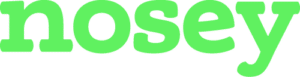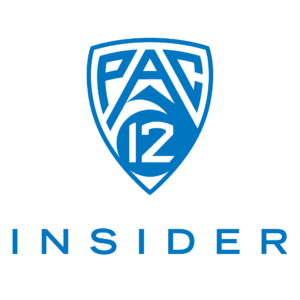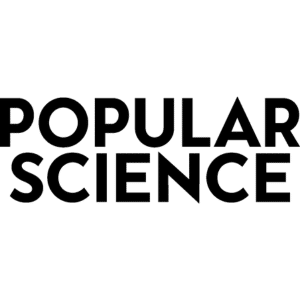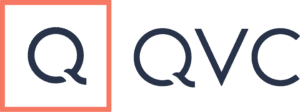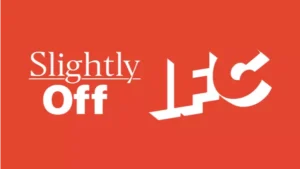We love to make all Tablo DVRs – no matter when they were purchased – even more awesome via free app and firmware updates. Recently, Tablo’s main lean-back (aka TV-based) apps received a new feature that we call Quick Channel Select. (This feature is also available on TV-connected DVRs like Tablo DUAL HDMI and Tablo QUAD HDMI.)
Quick Channel Select is a TV guide overlay that lets you browse other currently airing programs while you continue to watch Live TV in the background.
When more than one Live TV stream is active on your Tablo OTA DVR, this feature also enables a ‘Last Channel’ option allowing you to quickly switch between two different programs.
Quick Channel Select is currently available on the following apps/devices:
- Tablo Roku Channel for Roku streaming boxes, sticks and Smart TVs
- Tablo app for Amazon Fire TV & Android TV streaming boxes, sticks and Smart TVs
- Tablo Apple TV app for the 4th Generation Apple TV and Apple TV 4K
- Tablo DUAL HDMI and Tablo QUAD HDMI’s interface
#1 Tablo Quick Channel Select on Roku:
On Roku streaming devices and Roku-enabled Smart TVs, begin playback of any channel from the Live TV grid guide of the Tablo channel.
Once playback begins, you can enable the Quick Channel Select overlay menu by hitting the UP or DOWN button on your Roku remote’s directional navigation pad.

When your Tablo OTA DVR has two or more active Live TV streams, you can easily switch back to the last channel you were viewing by bringing up the QCS overlay (UP or DOWN button) and then using the LEFT button on your Roku remote’s directional navigation pad.
NOTE – If you do not see this feature, your Roku may be too old or you may not be using the most recent version of the Tablo Roku channel.
#2 Tablo Quick Channel Select on Amazon Fire TV, Android TV and Tablo DUAL HDMI & QUAD HDMI:
On Amazon Fire TV or Android TV streaming devices and Smart TVs as well as the interface of Tablo DUAL HDMI and Tablo QUAD HDMI, begin playback of any channel from the Live TV grid guide of the Tablo app.
Once playback begins, you can enable the Quick Channel Select overlay menu by hitting the UP button on your remote’s directional navigation pad.

When your Tablo OTA DVR has two or more active Live TV streams, you can easily switch back to the last channel you were viewing by pressing the BACK button on your remote and selecting your previous channel.

On Tablo DUAL HDMI and QUAD HDMI there is a dedicated ‘last channel’ button which is used instead of the back button.
#3 Tablo Quick Channel Select on Apple TV:
On Apple TV, begin playback of any channel from the Live TV grid guide of the Tablo app.
Once playback begins, you can enable the Quick Channel Select overlay menu by swiping DOWN on your Apple TV remote’s touchpad.

When your Tablo OTA DVR has two or more active Live TV streams, you can easily switch back to the last channel you were viewing by swiping DOWN on your Apple TV remote’s touchpad and select the ‘Back to’ option at the top of the list.

NOTE – If you do not see this feature, you may not be using the most recent version of the Tablo app for Apple TV.
We hope you’re enjoying Quick Channel Select on your Tablo! If you have any questions about how this or other Tablo features work, you can use our website’s handy search function or touch base with us via Facebook or Twitter.
Have a new feature to suggest? Get in touch or leave a comment on the Tablo Community Forum!
(Updated March 17, 2021)