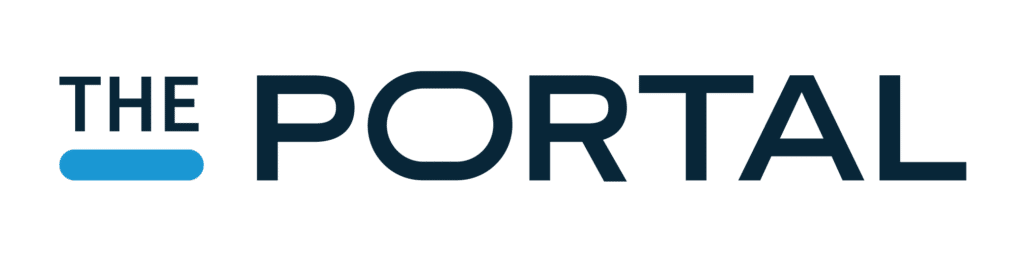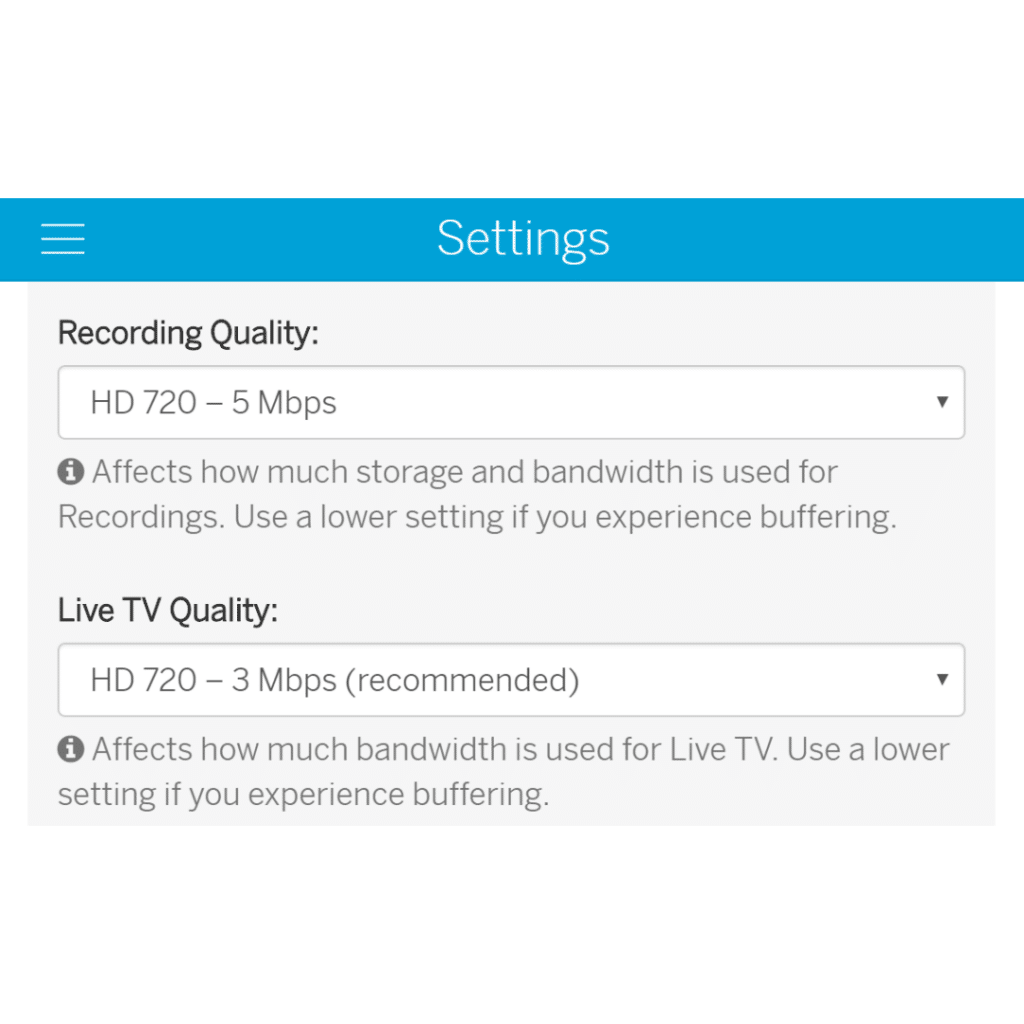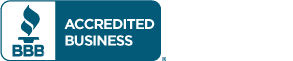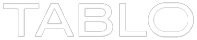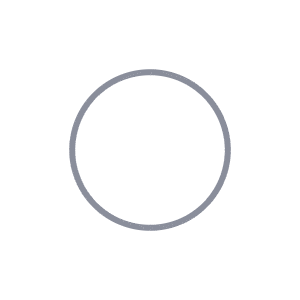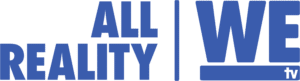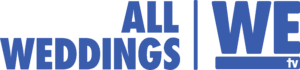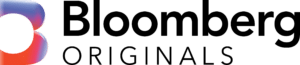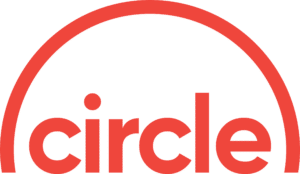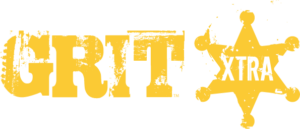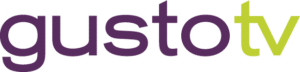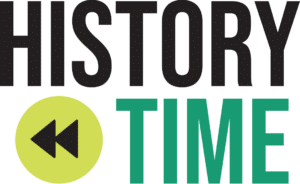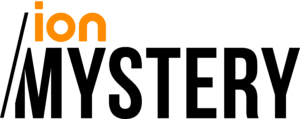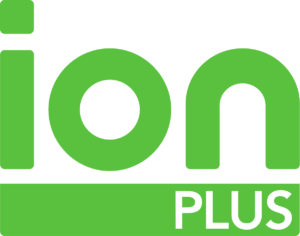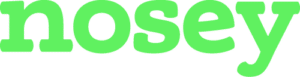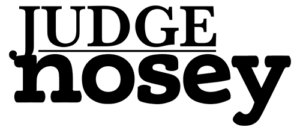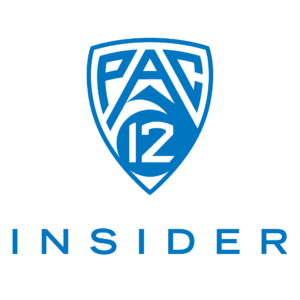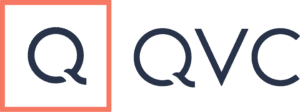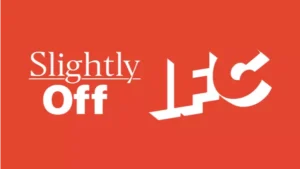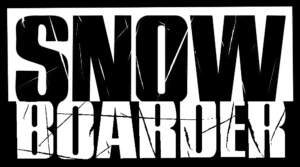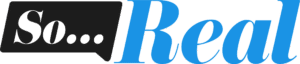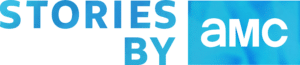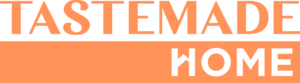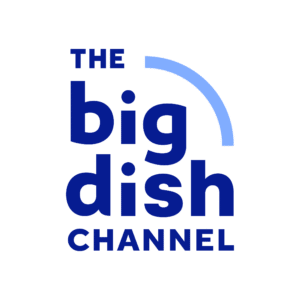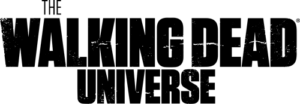In Tablo firmware update 2.2.20 we decoupled the settings for Recording Quality and Live TV Quality. Previously your network-connected Tablo OTA DVR’s Recording Quality setting affected BOTH live TV streaming and recordings. Now you can choose a different setting for Live TV feeds than you choose for recordings. This article discusses Tablo’s Live TV and Recording Quality settings to help you find the best settings that work for you.
(NOTE – These settings are not available on TV-connected Tablo OTA DVRs.)
There are several reasons why owners of network-connected Tablo DVRs may wish to take advantage of this improved flexibility.
Keep reading for details…
How Tablo Live TV & Recording Quality Settings Work:
Your Tablo hardware OTA DVR takes the raw ATSC TV signal coming in from your Over-the-Air antenna and uses a process called ‘transcoding’ to slice it into tiny digital pieces. Transcoding video makes it easier to stream to multiple devices over your home network and over the internet. (Think of it like turning ice cubes into slush to make it easy to pour.)
These settings now let you independently define the maximum video resolution (SD 480, HD 720, or HD 1080) and bit rate (2 – 10 Mbps) at which your Tablo OTA DVR transcodes your live TV streams and your recording streams.
For recordings, these settings also affect the amount of storage space required for each hour of TV programming. And for Live TV, these settings can affect the length of time a live stream can remain paused before your viewing device’s memory buffer fills up.
When choosing your settings, it’s important to note:
- Higher Resolution Settings Do NOT = Upscaling
Broadcasts being sent to your antenna at lower video resolutions (for example an old episode of I Love Lucy) will not be ‘upscaled’ to a higher resolution if you set your Tablo to 720 or 1080. - Higher Bit Rate = Nicer Picture, But More Data
Higher bit rate settings can provide a crisper overall picture because the video contains more data. These ‘thicker’ streams can result in buffering on older and slower home networks and will take up more storage space on your local USB hard drive or internal DVR storage. - Recommended Settings
The recommended Live TV and Recording Quality settings are different between Tablo devices because each is optimized for the specific model you own. Tablo DUAL LITE, Tablo QUAD, Tablo QUAD 1TB, Original 2-Tuner and 4-Tuner Tablo models have recommended settings of HD 720 – 5 Mbps as it’s the optimal blend of recording size, WiFi bandwidth and picture quality for most users. Tablo DUAL 64GB and DUAL 128GB devices both recommend settings of HD 720 – 3 Mbps which preserves picture quality but helps maximize onboard storage/bandwidth use.
There’s also a tuner usage caveat for the 4-Tuner Tablo, Tablo QUAD and Tablo QUAD 1TB when using the highest recording quality (HD 1080, 720 @ 60fps). It’s a bit too complex to explain here so check out our Knowledge Base article on it if you’ve got a 4-Tuner Tablo so you can make an informed decision.
Choosing the Right Live TV and Recording Quality Settings for your Tablo:
Your Tablo will come pre-set with recommended Live TV and Recording quality settings.
If this setting is working for you, there’s no need to make any changes.
But if you’re just setting up your Tablo OTA DVR, or you’re interested in making some tweaks to your settings, we’ve outlined a few common Live TV/Recording Quality setting profiles:
Onboard Storage DVR Users – High Live TV, Low Recording Quality:
The decoupling of the Live TV and Recording Quality settings was done primarily for Tablo DVRs with onboard storage like the Tablo DUAL 64GB and Tablo 128GB. The recommended Recording Quality for these DVRs is lower (HD 720 – 3 Mbps) as higher settings will fill up the onboard storage more quickly.
Higher recording settings will also use more bandwidth over your network, but viewing of Live TV is handled locally by your Tablo. If your network is strong enough, you can use a much higher setting (HD 1080 – 8 Mbps) without worry.
Sports Fans – Highest Live TV, High/Medium Recording Quality:
On most networks, sports are broadcast in 720p at 60 frames per second. If you tend to watch games live, the highest live TV setting will retain the full 60 fps which should result in a clearer picture, especially during fast movement. You will need a home network strong enough to handle the throughput though.
Keeping recordings at a medium setting (HD 720 – 5 Mbps) will ensure the rest of your recorded TV shows still look great, without eating up storage space on your hard drive.
Older, Slower Home Networks – Low Live TV, Low Recording Quality:
If your router is more than 5 years old or your home network is just sluggish, it’s best to keep both your Live TV and Recording Quality settings low (HD 720 – 3 Mbps). Higher settings may result in buffering during playback.
Smaller Hard Drives – High Live TV, Medium Recording Quality:
If you’re using a smaller USB-connected or internal SATA hard drive (between 500GB to 1TB), it’s best to choose a medium Recording Quality (HD 720 – 5 Mbps). You’ll still be able to fit a fair amount of TV shows on your drive without compromising picture quality. If your home network is fast enough, you can still enjoy Live TV at a higher quality setting (HD 1080 – 8 Mbps).
Super Fast Network, Large Hard Drive – Highest Live TV, Highest Recording Quality:
Got a super fast home network and a hard drive larger than 1TB? Feel free to turn everything up to 11! (OK, that’s not a real setting on Tablo, but you know what we mean.) Your cord cutting ecosystem is ideal for Tablo so you can choose to use the highest settings (HD 1080 – 10 Mbps) without worry.
Now that these settings are divided, feel free to play with your Tablo’s Live TV and Recording Quality settings to find what works for you. Note that setting changes will take effect immediately for live TV and future recordings, but recordings made prior to the change will retain the setting at which they were recorded.
Have a question about this change, your Tablo OTA DVR, or anything else cord cutting? Drop us a line on Twitter or Facebook, or touch base directly with our support gurus.
Updated November 1, 2021