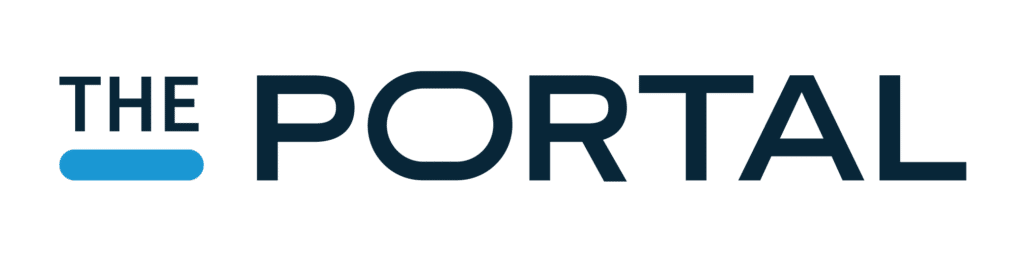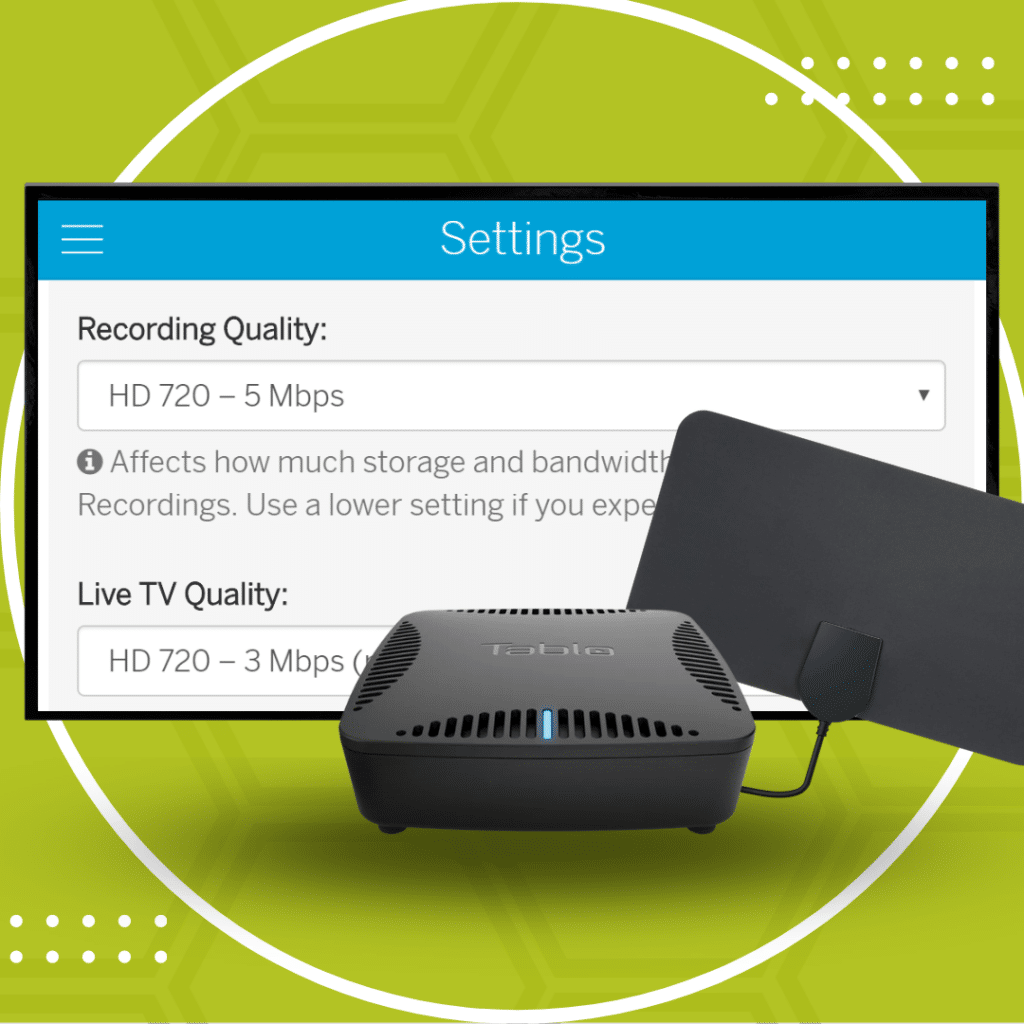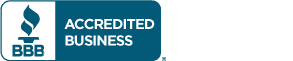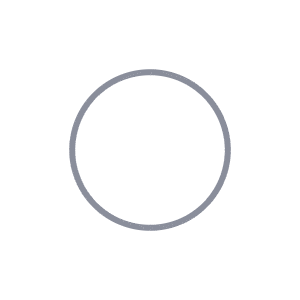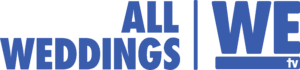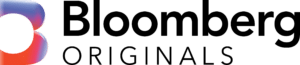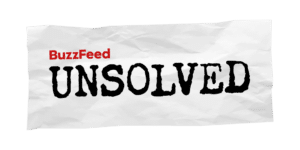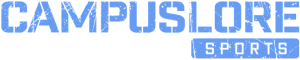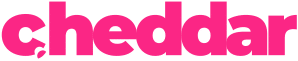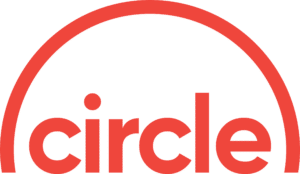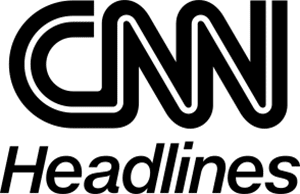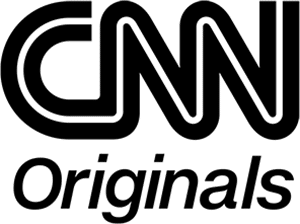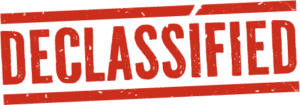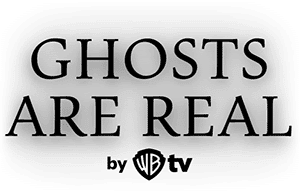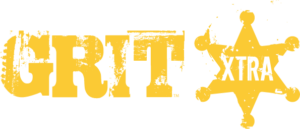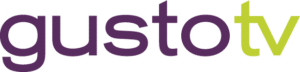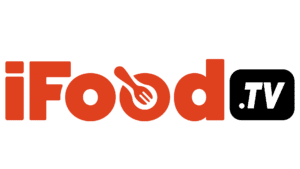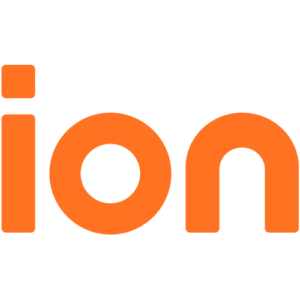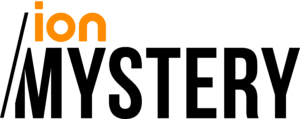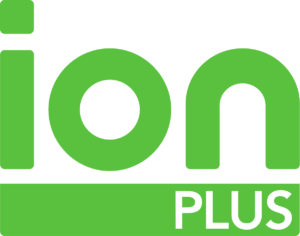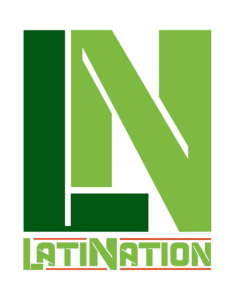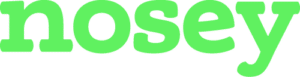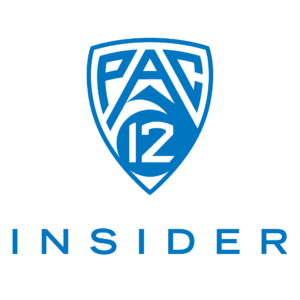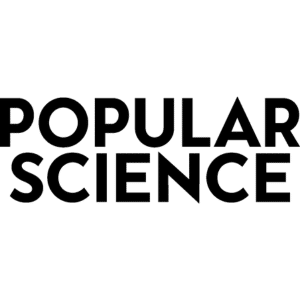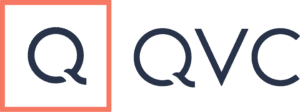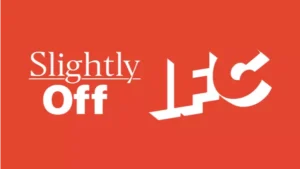Tablo offers several recording quality options and today we’ll explain the difference between them so you can make the best choice for your needs and your home video setup. Even if you’ve been using a Tablo DVR for a while now, you may want to check this out to see if there’s an option that may work better for you in terms of storage and throughput.
Tablo’s recording quality settings affect both live and recorded TV across all of the platforms you use to access Tablo video content. You can change these from the settings page (available on all apps except for Roku).
It will look something like this:

As you can see, there are five recording quality options for Tablo. For most Tablo users, 1080i is too big, 480p lacks picture quality, while 720p is JUST RIGHT! (Note – you must be running Tablo firmware 2.2.6 or higher to see this lineup.)
#1 HD 1080 – 10 Mbps, 720@60fps – For hardwired networks and state-of-the-art viewing devices
Bandwidth requirements: 10 Mbps
Drive space requirements: 4.6 GB/hour of recording
1080i is the highest quality HD recording available. At this setting Tablo will record all broadcasts coming from your local towers at full quality. Broadcasts being sent to your antenna at 720p or standard definition will not be transformed to 1080i quality but will be recorded at the same 10 Mbps bandwidth which can provide a crisper overall picture.
This recording quality setting will also record broadcasts in 720p at a full 60 fps when available. Broadcasts of this nature are typically sporting events. This will result in a clearer picture during fast motion.
Although you may be tempted to just pick the highest quality, (‘cause bigger is better, right?!?!) please be aware that this setting requires a significant amount of hard drive space for each recording and requires a very robust network for smooth streaming performance. 10 Mbps is a heavy load for your network and 4GB/hour will chew up your hard drive pretty quickly, all while offering little noticeable increase in picture quality. Some viewing devices (like Roku) can also have difficulty streaming the 60 fps content so you may want to consider our recommended HD 720p option below.
#2 HD 1080 – 8 Mbps – For hardwired or good quality WiFi networks and newer viewing devices
Bandwidth requirements: 8 Mbps
Drive space requirements: 3.7 GB/hour of recording
This setting is very similar to the other 1080 recording quality but has a slighty lower bitrate for easier streaming to various devices. It still requires a robust network and a significant amount of storage space but will NOT record content in 720p at 60 fps. It will instead downsample to 30 fps.
#3 HD 720p – 5 Mbps (recommended) – For average users in an average households with a range of newer and older viewing devices
Bandwidth requirements: 5 Mbps
Drive space requirements: 2.4 GB/hour of recording
The optimum setting in terms of recording size, best use of WiFi bandwidth and picture quality is 720p. Besides, the majority of content in North America is broadcast at this quality anyway. This is why we recommended this setting for most Tablo users.
While you may think you’ll be able to tell the difference between 720 and 1080, our friends at Digital Trends say: “Generally speaking, if you sit more than 10 feet away from your TV and your display isn’t bigger than 50 inches diagonally, you won’t be able to tell the difference between 720 and 1080.”
Requiring only half the bandwidth throughput of 1080, setting your Tablo recording quality to 720p means smooth streaming on the average home WiFi network and a better experience overall. It also takes up about half of the space on your hard drive, so you can store twice as many programs without increasing the size of your drive.
#4 HD 720p – 3 Mbps – For those experiencing buffering on higher streaming qualities
Bandwidth requirements: 3 Mbps
Drive space requirements: 1.5 GB/hour of recording
The 720p recording quality setting was designed for users whose networks may not have enough network bandwidth to stream at 5 Mbps but still want great picture quality.
Users who have smaller hard drives may also want to explore this recording quality option as it still provides great picture quality but only requires 1GB per hour of recording. It’s also great for people who use ‘stick’ style streaming devices like Chromecast.
#5 SD 480 – 2 Mbps – For those with particularly weak networks or users with few HD channels
Bandwidth requirements: 2 Mbps
Drive space requirements: 1 GB/hour of recording
Standard definition (480p) is the lowest recording quality option on Tablo.
Here’s a quick reference chart showing bandwidth and drive space requirements for each recording quality option:

A few extra things to consider:
There are a few other things to know about Tablo’s recording quality settings. Any changes to recording quality will not affect previous recordings, just new recordings and live TV streaming moving forward. Additionally, when we reference bandwidth: this is throughput on your WiFi network, not the upload/download speed advertised by your service provider. Tablo does however use external internet bandwidth for Tablo Connect which we cover in our knowledge base article here.
If you have more questions about recording quality, or still aren’t sure which to choose, check out TabloTV.com/support for additional resources including contact information for our helpful support team.
*** Click here to see the latest on Tablo’s Live TV and Recording Quality settings ***