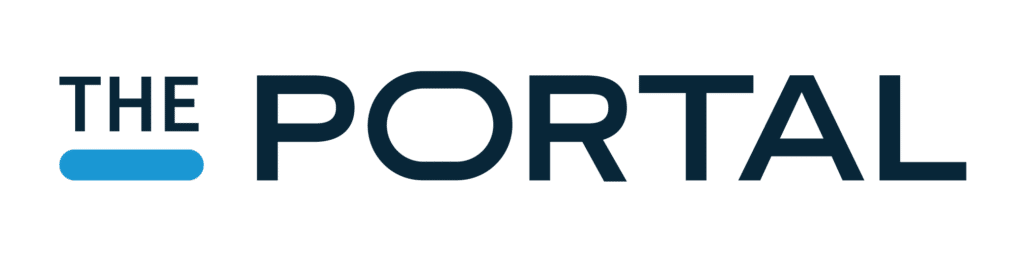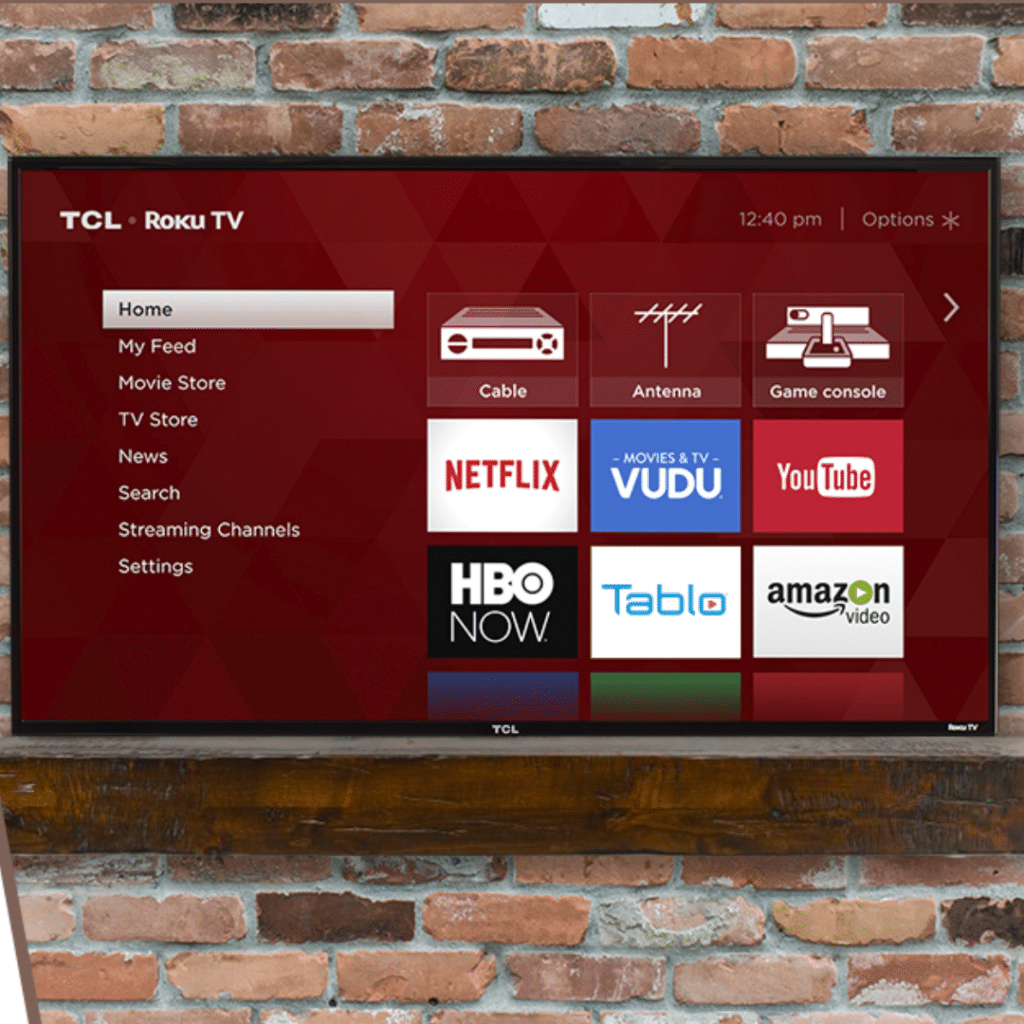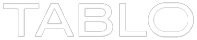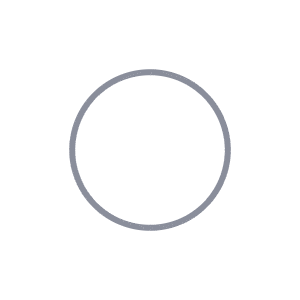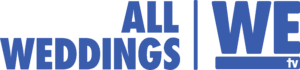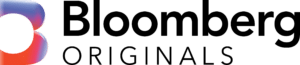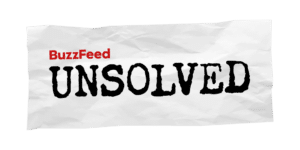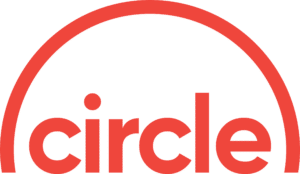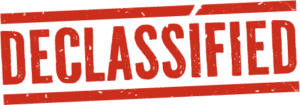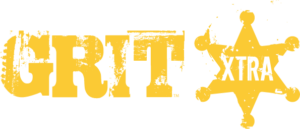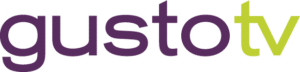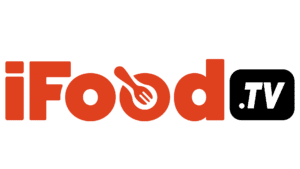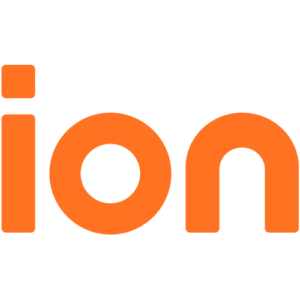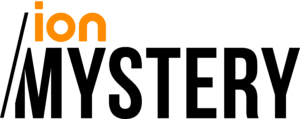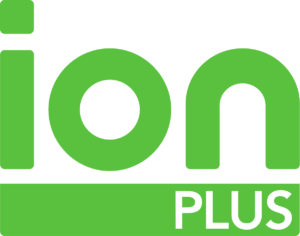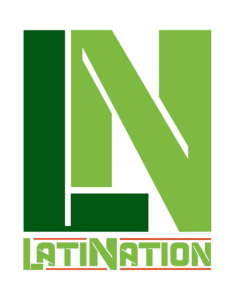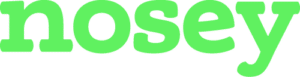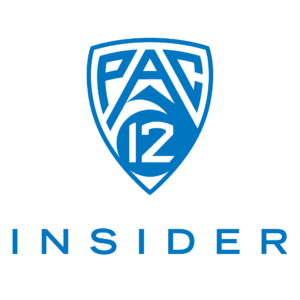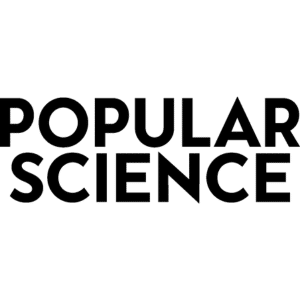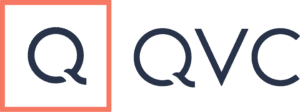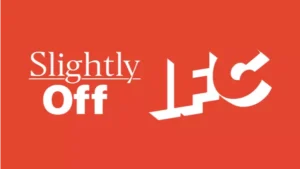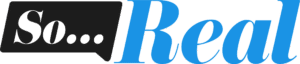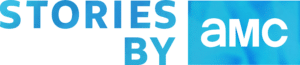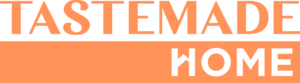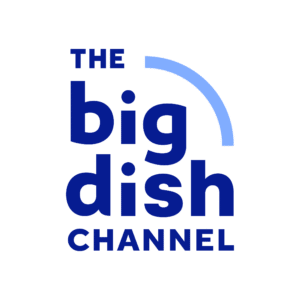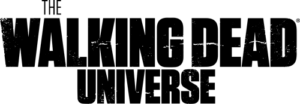Smart TVs are ready-made for TV lovers, as they allow you to access your main TV functions and streaming apps via a single remote. And although they sometimes lack the flexibility or features of a stand-alone streaming device, the hardware and the interfaces have improved. App availability has also increased as most TV manufacturers have settled on a handful of standardized operating systems. This has enabled us to create and distribute native Tablo OTA DVR apps for the majority of Smart TVs mentioned below. Keep reading to learn how to find and download the Tablo OTA DVR app on your supported Smart TV.
- ‘Roku’-powered televisions
- ‘Amazon Fire TV’-powered televisions
- ‘Android TV’-powered televisions
- Select LG televisions running the webOS operating system (app is no longer being updated)
- Select US Samsung televisions built before 2019 running the TIZEN operating system (app is no longer being updated)
NOTE – If you’re planning to rely on your Smart TV for your primary Tablo viewing experience, please search the app store on your television before making your Tablo purchase to avoid disappointment.
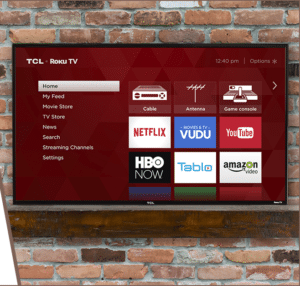
How to Download Tablo App on Roku-Powered Smart TVs:
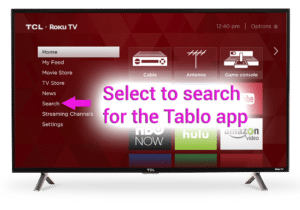
Roku Smart TVs are currently dominating the market. In fact, 1-in-4 internet-connected televisions sold in the first part of 2018 were powered by the Roku operating system.
Why? Roku-powered Smart TVs offer the same experience as their best-selling streaming boxes and sticks, with a simple and easy-to-use interface and a wide selection of apps (which they call channels).
To find the Tablo channel on your Roku-powered Smart TV, go to:
HOME > SEARCH > TABLO TV > ADD CHANNEL > GO TO CHANNEL
Roku TV manufacturing brands include TCL • Insignia • Sharp • Hisense • Hitachi • RCA • Philips • Element
How to Download Tablo App on Amazon Fire TV-Powered Smart TVs:
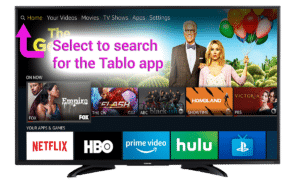
When the folks at Amazon saw how well Roku-powered Smart TVs were selling on their own e-commerce platform, they decided to get into the game with their own Fire TV televisions.
Just like Roku, televisions running on the Fire TV operating system have the same interface and app selection as their streaming boxes and sticks.
To find the Tablo app on your Amazon Fire TV-powered Smart TV, go to:
HOME > SEARCH (Magnifying Glass Icon) > TABLO > GET > OPEN
Amazon Fire TV manufacturing brands include Toshiba • Element • Insignia • Westinghouse
How to Download the Tablo App on Android TV-Powered Smart TVs:
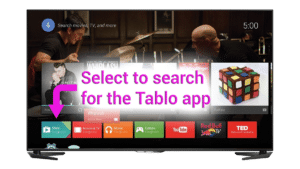
Just like in the steaming device realm, there aren’t many Smart TVs running a certified version of Android TV as an operating system.
That doesn’t mean the platform is sub-par. The Android TV interface is excellent, however it’s often one of the last platforms to get the newest ‘leanback’ apps designed specifically for televisions.
To find the Tablo app on your Android TV-powered Smart TV, go to:
HOME > APPS > GOOGLE PLAY STORE > SEARCH (Magnifying Glass Icon) > TABLO > INSTALL > OPEN
Android TV manufacturing brands include Sharp • Sony • Philips • Hisense
How to Download the Tablo App on LG webOS Smart TVs:
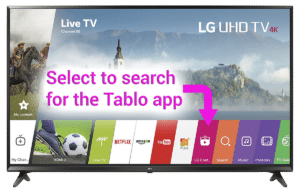
NOTE – THIS APP IS NO LONGER BEING UPDATED
LG’s Smart TVs run on proprietary software called webOS which was originally designed as the operating system for Palm Pilots.
Because of this, cord cutters may find it more difficult to navigate and that the app selection disappointing. However, there is a native Tablo app for selectLG Smart TVs running webOS 3.0+.
To find the Tablo app on your Android TV-powered Smart TV, go to:
HOME > LG CONTENT STORE > SEARCH (Magnifying Glass Icon) > TABLO > INSTALL > LAUNCH
How to Download the Tablo App on Samsung TIZEN Smart TVs:
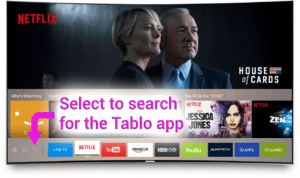
NOTE – THIS APP IS NO LONGER BEING UPDATED
Samsung also uses a proprietary operating system called TIZEN, with its own dedicated app store. It’s app selection is limited, even though it is responsive and fairly easy to navigate.
However, there is a native Tablo app for select 2015 to 2018 Samsung TIZEN TVs which is available to United States residents only.
Samsung Smart TVs have either a ‘home’ button or a ‘Smart Hub’ button which launches the Smart TV interface and provides access to its app store.

To find the Tablo app on your Samsung Smart TV, go to:
SMART HUB or HOME > SEARCH (Magnifying Glass Icon) > TABLO >INSTALL > OPEN
Unsupported Smart TVs:
If you’re unable to locate the Tablo app when you search the store on your LG or Samsung Smart TV, your television may not have the correct software or hardware. In this case, you will need to connect a separate streaming box or stick to your television to use the Tablo app.
A native Tablo app for Vizio Smart TVs is not available as their televisions rely on built-in Chromecast support which (in most cases) requires casting from a smartphone or tablet, or a native app on the very limited Yahoo Smart TV platform store. Vizio Smart TV owners will also need to connect a separate streaming box or stick to their televisions to use the Tablo app.
Liked this article?
Check out these posts on Smart TVs and Tablo apps next:
- Smart TVs vs. Set-Top Boxes – Five things Cord Cutters Should Consider
- Tablo Apps & Compatible Devices
- Tablo App for LG TVs is a ‘Smart’ Combo
- Now Available: Tablo App for Samsung Smart TVs