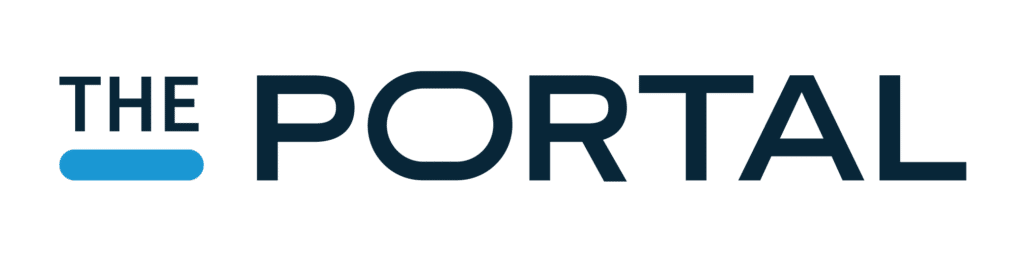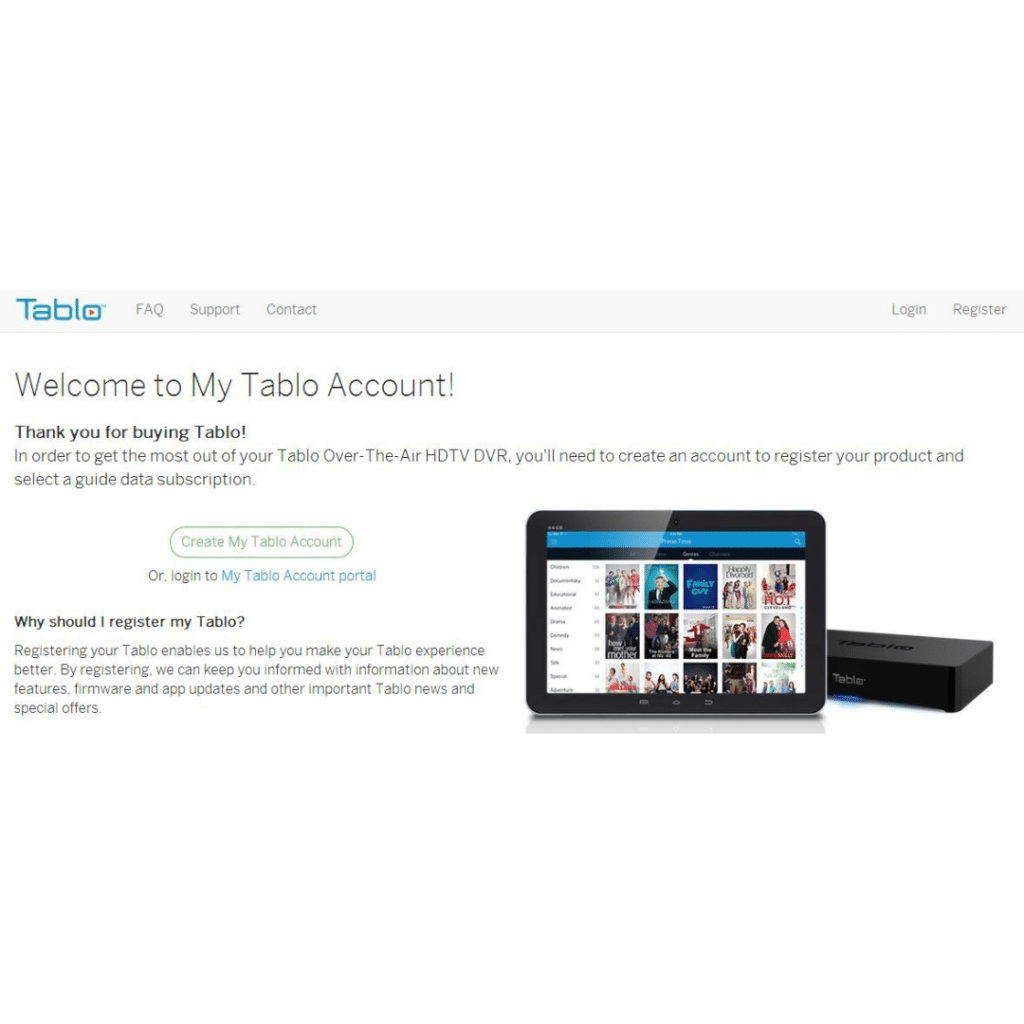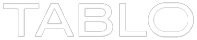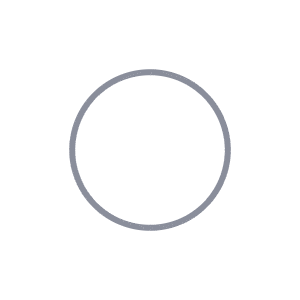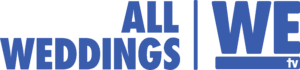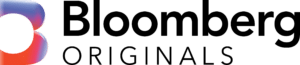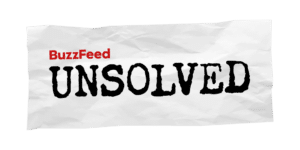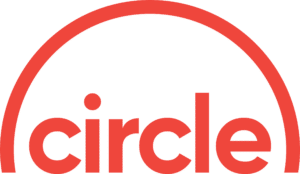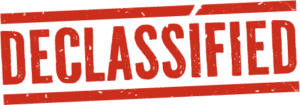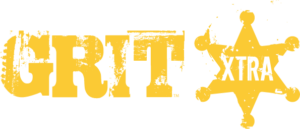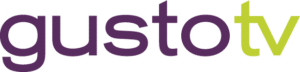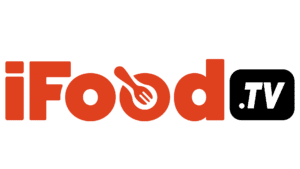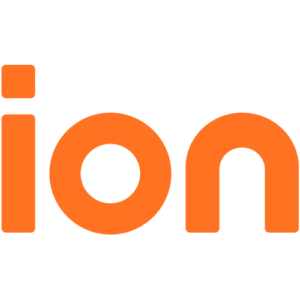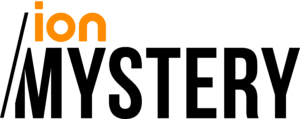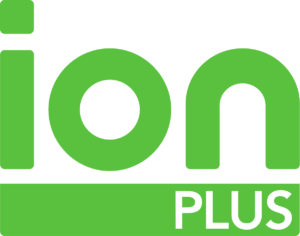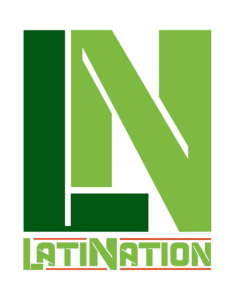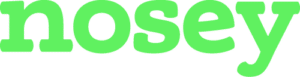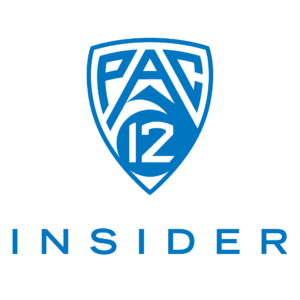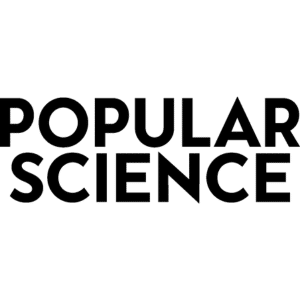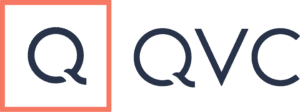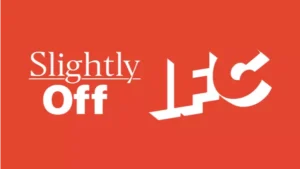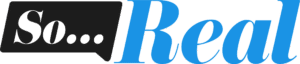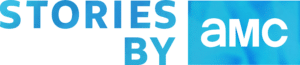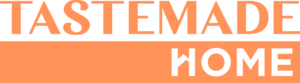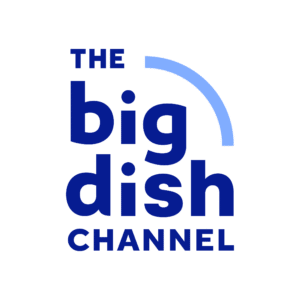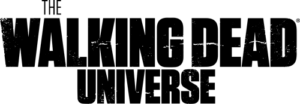Our latest firmware release included several updates which enabled us to officially launch our guide data subscription service and store at Account.TabloTV.com. Within your Tablo app, you’ll now be able to view your subscription status as well as create manual recordings (date, time and channel) – useful for those who choose not to continue with a paid subscription once the 30 day trial period is over as well as for those who want to extend time on regular recordings.
*** See our latest subscription store walkthrough for the most up-to-date information about Tablo subscriptions.***
What’s My Current Subscription Status?
You can view your current subscription status in the Settings screen within the Tablo iOS, Android and web-based apps.
Depending on your current status, one of the following will show:

- Active means that you have purchased and activated a subscription.
- Trial means you’re still within your 30 day trial period.
- No subscription means that your 30 day trial period has expired and you have chosen not to purchase and activate a subscription.
Please note that as soon as you register for a subscription, your trial period will end. So to get the most from your trial period, make sure to wait until the final days before subscribing.
If you choose not to purchase a subscription, please be aware that some features will no longer be available to you. For a full overview of what a Tablo subscription gets you, please click here.
How Do I Buy a Subscription and Activate my Tablo?
*** If you purchased your Tablo during a pre-order period or via Indiegogo, click here to skip to instructions specifically for you.***
To purchase your Tablo guide data subscription, either select ‘activate subscription’ within your app, or visit account.tablotv.com.

From there, register by creating an account. You must register before selecting your subscription and activating.
 Once registered, to activate your Tablo account, you’ll need to go to your email and click on the activation link provided. If you don’t see an email in your inbox, please remember to check your spam folder before seeking additional help.
Once registered, to activate your Tablo account, you’ll need to go to your email and click on the activation link provided. If you don’t see an email in your inbox, please remember to check your spam folder before seeking additional help.
This will bring you to a screen where you can begin the subscription activation process by entering your billing information.

Up next is selecting a subscription. You can choose to be billed monthly, yearly or just once for a lifetime subscription.

Note that subscriptions are tied to your account and not the device, so you can change your Tablo unit at any time. However, if you select a yearly or lifetime subscription and subsequently choose to cancel your account, you will not be refunded for any unused portion of your subscription.
Once you’ve selected and confirmed the payment for your subscription, you’ll need to associate your Tablo unit(s) to your subscription by entering the serial numbers of your unit(s). Make sure you type this in carefully and that your unit is on and connected to the internet!
 Your Tablo will now have an active subscription!
Your Tablo will now have an active subscription!

If you’d like to manage your subscription including changing your payment method or billing address, or if you’d like to add another Tablo device or see what devices are activated on your account, you can log in to the My Tablo Account available at account.tablotv.com/login.
Purchased your Tablo During a Pre-Order Period or via our Indiegogo Campaign?
If you purchased your Tablo during a special campaign, a free subscription period was bundled with your unit. Good news – this subscription has been activated starting August 1st, 2014. However, in order to be able to access the My Tablo Account area, you’ll need to create a password for security. We’ve sent instructions to the email address you used when you purchased your Tablo. If you didn’t receive these instructions for some reason, send an email to support@tablotv.com.