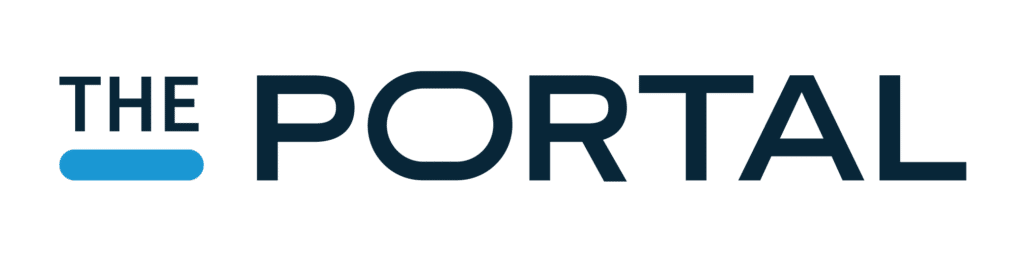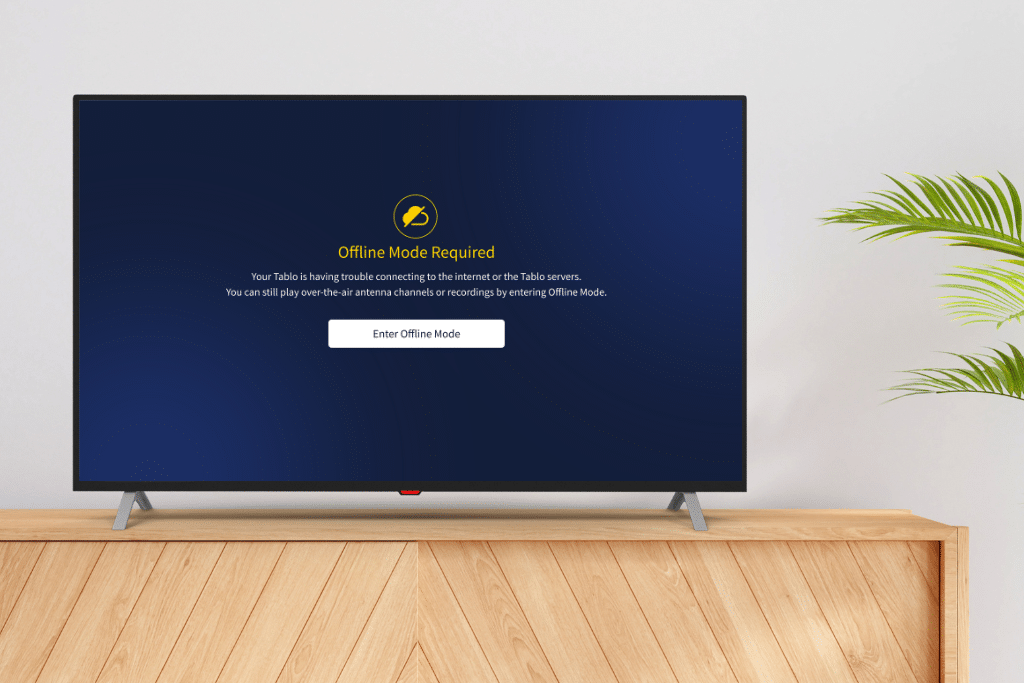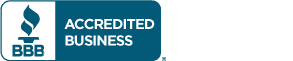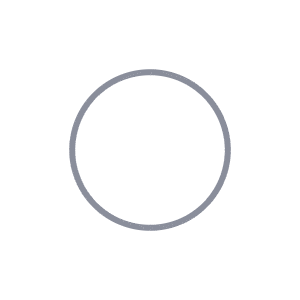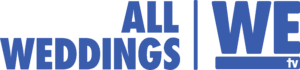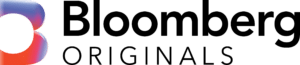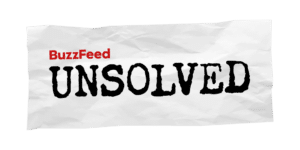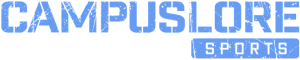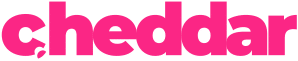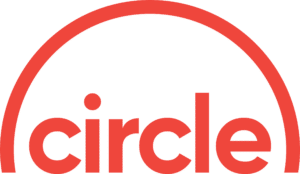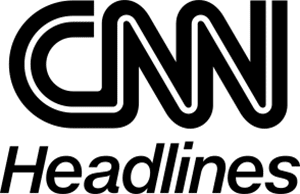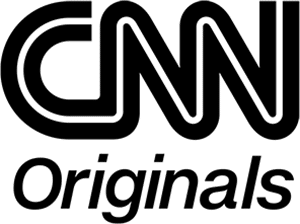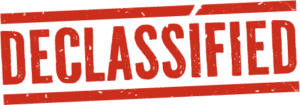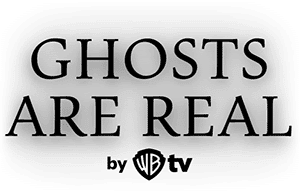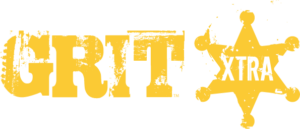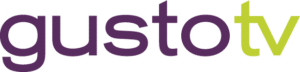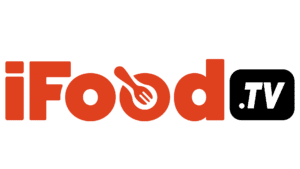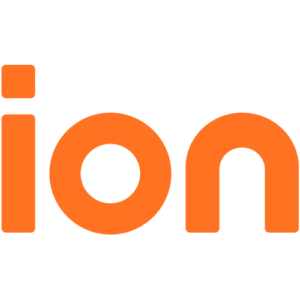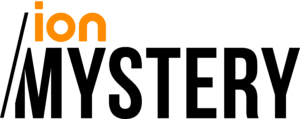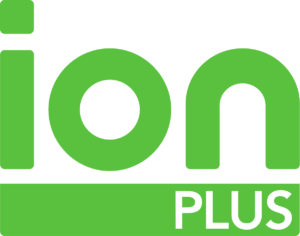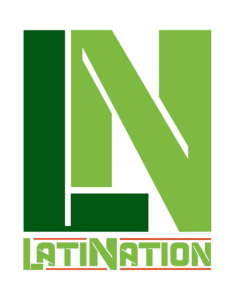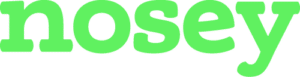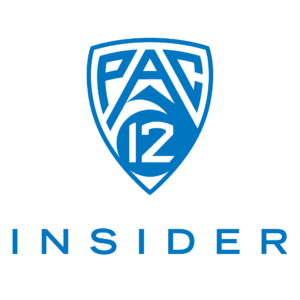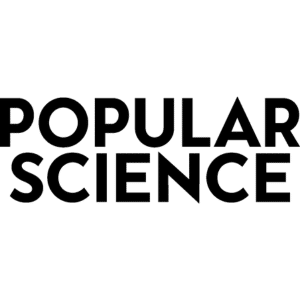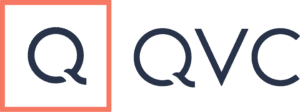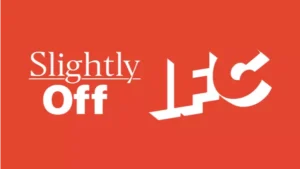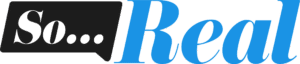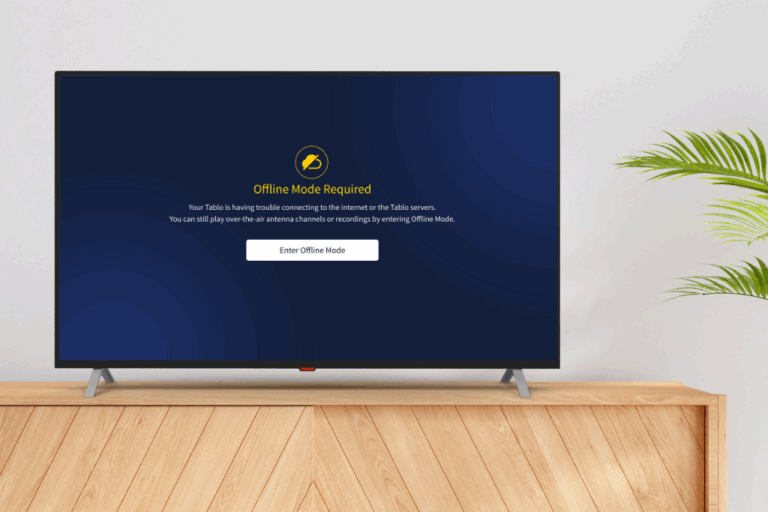
A new feature is now available in 4th Generation Tablo apps, which allows you to watch live TV from your antenna and completed recordings during internet or server outages.
The feature, called Offline Mode, was added as part of a commitment to make Tablo features more robust for all users.
About Offline Mode
4th Generation Tablo devices require an active internet connection to function optimally. Without it, they can’t provide 100+ free streaming channels to supplement your antenna TV viewing, update TV guide data or perform a handful of other minor tasks.
Previously, a lack of internet or server connection also prevented the viewing of live over-the-air (OTA) TV and completed recordings.
Now with Offline Mode, if you have power and your home Wi-Fi router can provide an active local network connection (LAN) between your Tablo and your streaming devices or smart TVs, you can still access live local broadcasts and previously recorded programming.
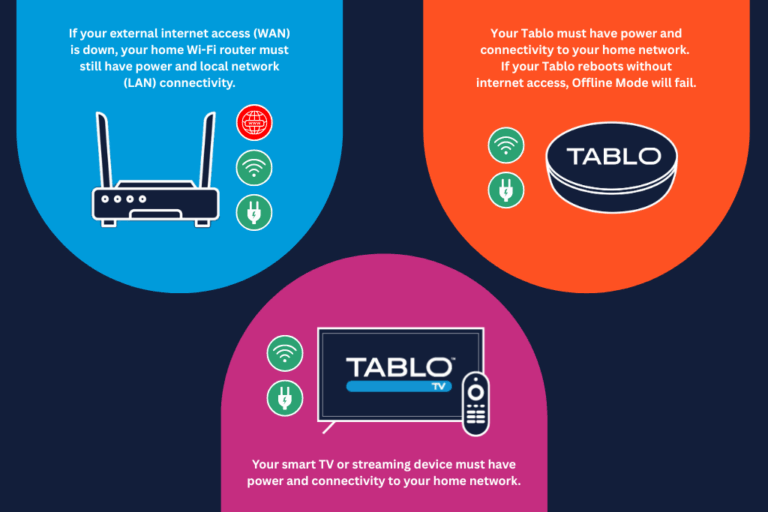
Offline Mode is now available on 4th Generation Tablo apps for Amazon Fire TV and Android TV and will be available later this week on Apple TV, iOS mobile and Roku.
The feature will also be added to Android mobile, Samsung and LG smart TVs in the coming months.
When Offline Mode is Triggered
There are two scenarios where Offline Mode is triggered:
- Internet Outage
When your internet service provider suffers an outage, you will be prompted to enter Offline Mode. When your Tablo detects internet access has returned, you will be prompted to exit Offline Mode. Thanks to the 14 days of TV guide data stored on the Tablo device, you should be covered for all but the most catastrophic outages. - Server Outage/Slowdown
If your external internet access is fine but Tablo prompts you to enter Offline Mode, the Tablo servers are likely experiencing an issue. Whether it is an unplanned or a planned server maintenance period, you’ll still be able to enjoy OTA TV and your recorded shows, thanks to Offline Mode.
One additional scenario could lead to a situation where Offline Mode would not be triggered and would temporarily disable your Tablo until it can regain an internet connection.
- Power Outage Followed by Internet Outage
When severe weather rolls through or you have a planned power outage in your area and your power goes out, your Tablo will reboot once power is restored. During the reboot process, it will reach out for the current time via your ISP’s servers. If your Tablo cannot secure the current time, none of your apps will be able to access your Tablo until its internet connectivity is restored.
Our product team is currently working on a solution that should allow Offline Mode to be triggered in this scenario.
How to Enter Offline Mode
When Tablo detects it doesn’t have an active connection to the internet or our servers, you’ll see a notification in your Tablo app that Offline Mode is required. There is no way to trigger this manually.
Select ENTER OFFLINE MODE to continue to watch live TV or completed recordings with your Tablo.
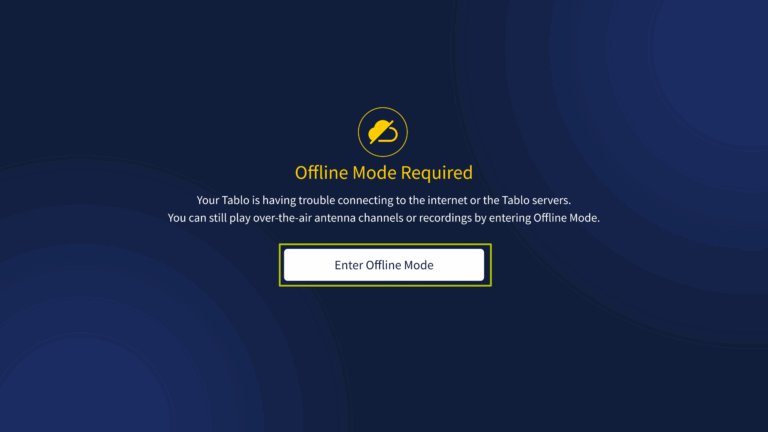
When you enter Offline Mode, you’ll see a notification banner at the top of your screen and some features will be unavailable.
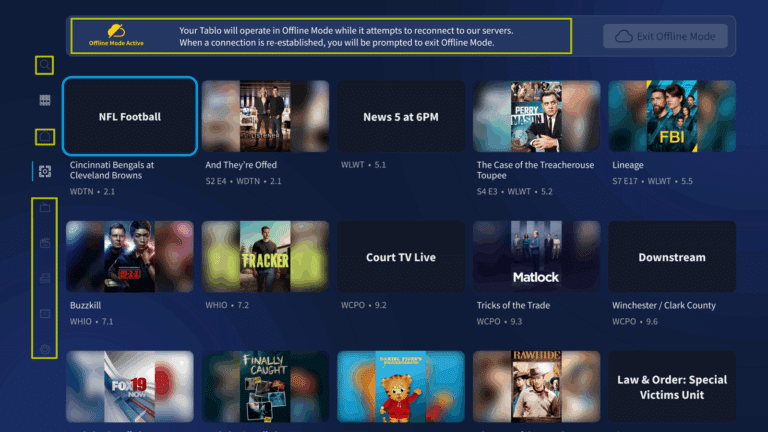
How to Exit Offline Mode
When your Tablo detects that internet access has resumed, you’ll see a different notification banner and prompt to EXIT OFFLINE MODE.
Select EXIT OFFLINE MODE to step back into full Tablo functionality.
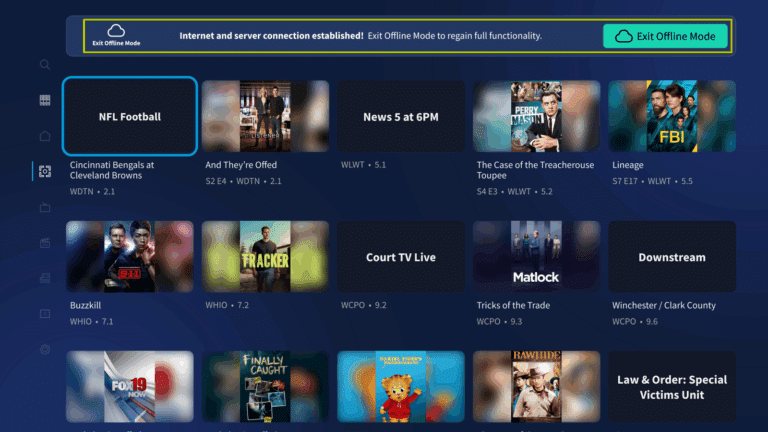
Tablo Features Available in Offline Mode
The following features will be available to users when the Tablo app is in Offline Mode:
- Basic Live TV Screen
The full Live TV Grid is unavailable in Offline Mode. However, you will see essential details about what’s currently playing on each of your OTA channels. Selecting an item from the screen will begin playback of that channel from your antenna. - Most Library Features
You’ll be able to browse, manage and play all your completed recordings, including those from free internet-based streaming channels.
Tablo Features Not Available in Offline Mode
Some Tablo features and functionality will not be available in Offline Mode, including:
- Browsing the Home and Guide screens (TV shows, movies, sports and news).
- Playback of any in-progress recordings.
- Coming Soon and Conflicts within the Library screen.
- Browsing for upcoming programming within the in-player content tray.
- Live playback of free streaming channels.
- Scheduling of new recordings.
- Triggering of previously scheduled recordings on free streaming channels.
- Previously scheduled recordings on over-the-air channels will still be triggered if your Tablo has not rebooted while it was in Offline Mode.
- Access to full TV guide data, including the Live TV Grid.
- Firmware updates.
- Changing any option within the Settings screen.
While we hope you don’t need to rely on Offline Mode often, we hope you find it useful when it’s needed. You can read more about this feature and others on the Tablo Knowledge Base.
FAQs
The TV guide data available to your Tablo during Offline Mode is formatted differently from what is available with full connectivity. For that reason, only basic details regarding currently airing programming will be available during Offline Mode. In the future, we hope to correct this and be able to provide the full live TV grid even when your Tablo isn’t online.
There is no way to trigger Offline Mode within the Tablo app manually. If you are curious about trying it, you can temporarily disable your external internet access (WAN) while ensuring your home Wi-Fi router and local network (LAN) stay connected.
Your Tablo and streaming device will still need a Wi-Fi router with local network connectivity for Offline Mode to function. Plus, as outlined here, if your Tablo boots up without internet access, you will not be able to access your Tablo until connectivity has been restored.
Tablo’s Samsung and LG apps have been fully revised and will soon enter beta testing. When these updated apps become available, they will include Offline Mode among many other enhancements.