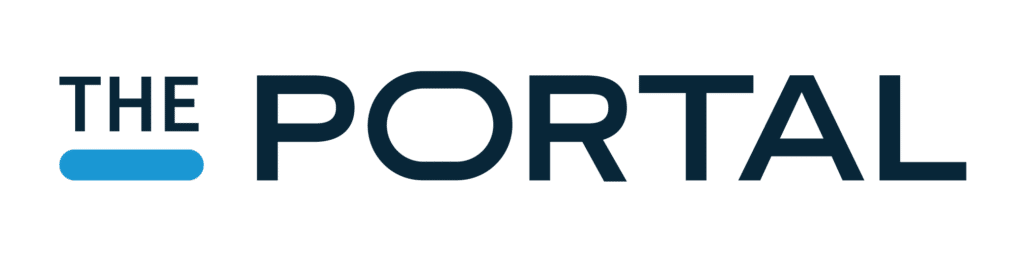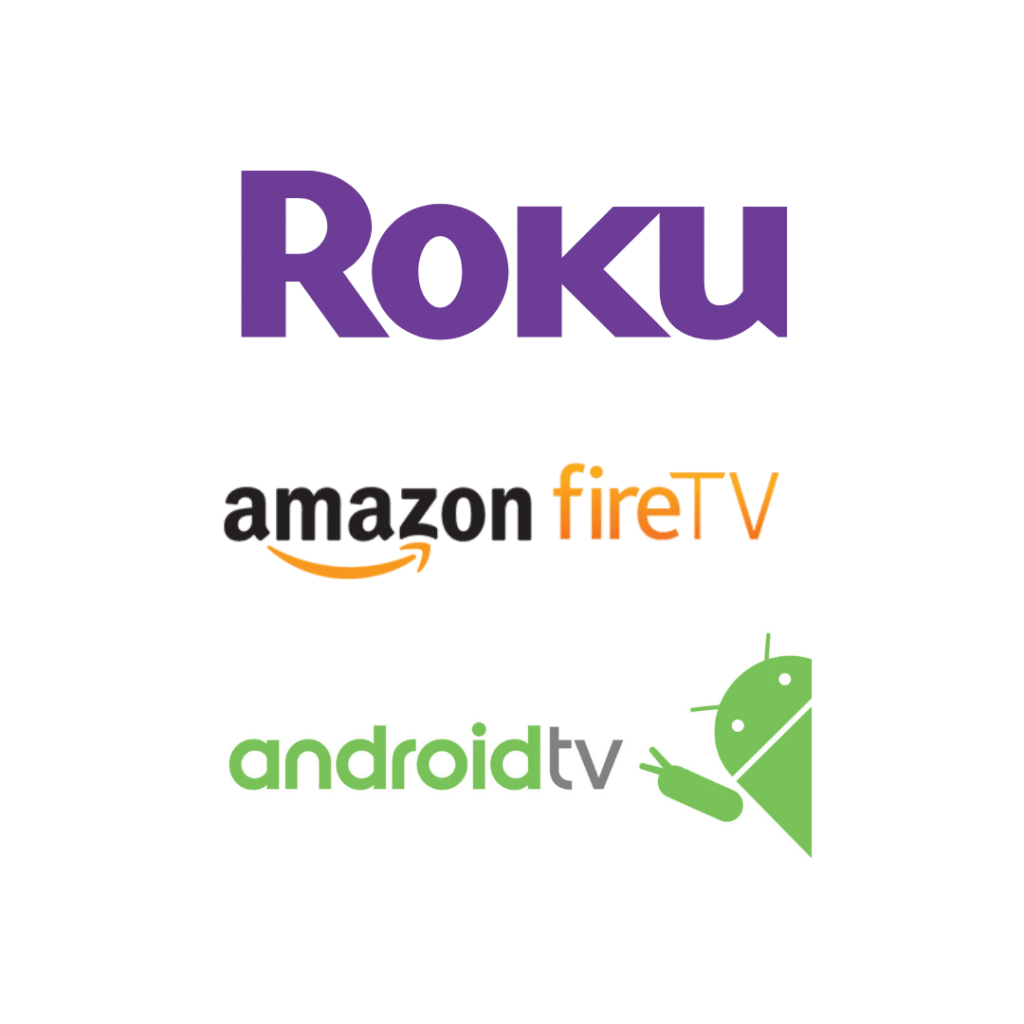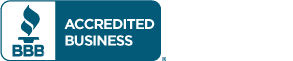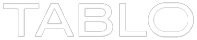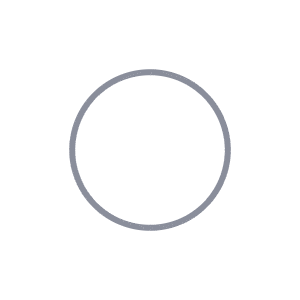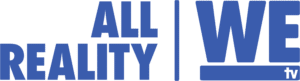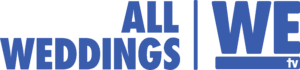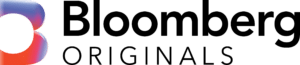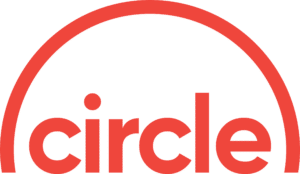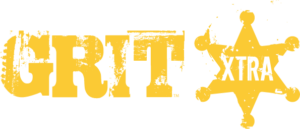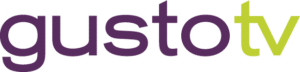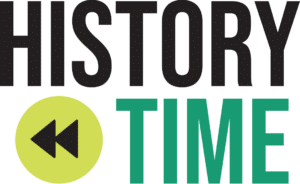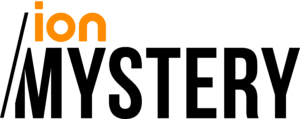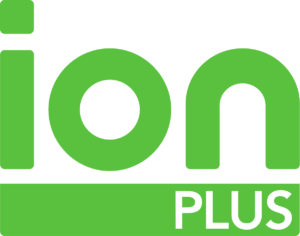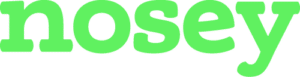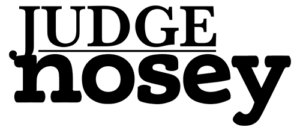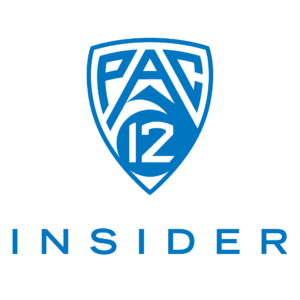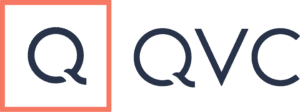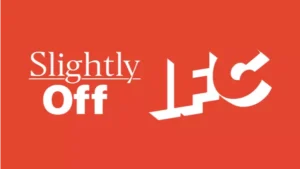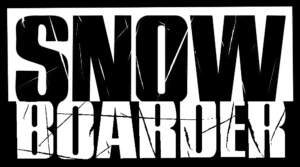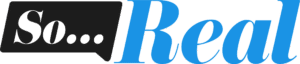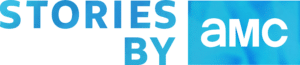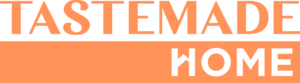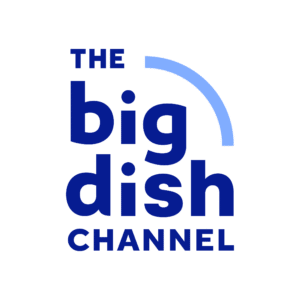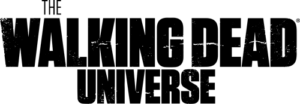Today, we’ve very excited to announce that the redesigned Roku Channel Preview as well as Tablo Apps for Amazon Fire TV and Android TV are finally here! As you may know, we’ve been working really hard over the last three months to deliver these new apps. You can now enjoy live and recorded Over-the-Air (OTA) TV with the same beautiful Tablo experience you’re used to on tablets, smartphones and PC/MAC on your big-screen TVs.
Redesigned Tablo Roku Channel Preview:
As we previously announced, the new Tablo Roku channel is a phased rollout which starts with today’s live preview via a private channel.
Starting today you’ll be able to:
- Browse and set recordings coming in the next 24 hours via the Live TV grid guide
- Watch live TV (including pause & rewind)
- Browse and watch recordings (including pause, rewind and fast forward)
- Delete recordings
Then, over the coming months we’ll add the ability to:
- Browse and set recordings for upcoming TV, Movies and Sports occurring in the next 14 days
- View scheduled recordings
- Search
When the updated Roku app reaches feature parity with the existing app, the current public channel will be retired in favor of this new interface. In the meantime, you can run both versions on your Roku box.
Remember, since the updated channel is a private one, you’ll need to add it through your Roku account online.
For full details on the new Roku channel as well as instructions how to add it click here. (Note, you’ll also need to be running Tablo’s latest firmware which is 2.1.28.)
We hope you enjoy it!
New Apps for Amazon Fire TV & Android TV:
Starting today, you can now enjoy Tablo content on your Amazon Fire TV (either the box or the stick) or an Android TV box (like Google’s Nexus Player).
These apps allow you to access all of Tablo’s screens include settings. Here’s what it looks like:
The really cool thing about these apps is they are the only set-top-box apps that are ‘Tablo Connect’ ready, meaning once paired with Tablo on its home network, the player will be able to access Tablo, live TV and recordings anywhere you have internet. This makes the Amazon Fire TV stick the perfect option for watching Tablo content on big screens while on vacation or at a friend’s house.
Technical Notes:
You may not see the Tablo app when navigating the Amazon App store on your FireTV itself. You can add the app via a PC/MAC browser by clicking ‘send to’ and then selecting your FireTV device(s).
When you load the app you may see the following error message: For security, your phone is set to block installation of apps obtained from unknown sources. Don’t worry, this is because these apps use a third-party video player which we have confirmed is safe. To enable video playback you will need to make the following change from the main menu of your set-top-box unit: Settings -> System -> Developer Options, enable “Apps from Unknown”.
Links to the new apps are available at TabloTV.com/apps.
We hope you enjoy snuggling up on the couch and watching Tablo content on the big screen!